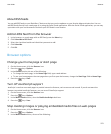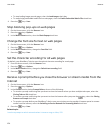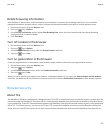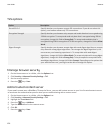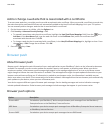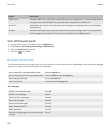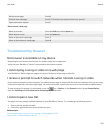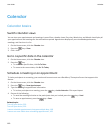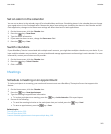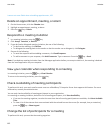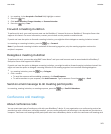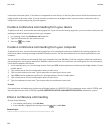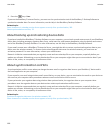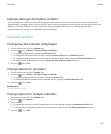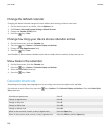Set an alarm in the calendar
You can set an alarm in the calendar to go off at scheduled days and times. Scheduling alarms in the calendar does not change
your regular alarm in the Clock application. Because the alarm tone settings are shared by the alarms in the Calendar and the
Clock application, changes to the alarm tone settings will affect the alarms in both applications.
1. On the Home screen, click the Calendar icon.
2.
Press the
key > New Alarm.
3. Type the alarm information.
4. If you want the alarm to recur, change the Recurrence field.
5.
Press the
key > Save.
Switch calendars
If your BlackBerry® device is associated with multiple email accounts, you might have multiple calendars on your device. If you
have multiple calendars on your device, you can schedule and manage appointments and meetings in each calendar. For more
information, contact your wireless service provider.
1. On the Home screen, click the Calendar icon.
2.
Press the key > Select Calendar.
3. Click a calendar.
Meetings
Schedule a meeting or an appointment
To invite participants to a meeting, your work email account must use a BlackBerry® Enterprise Server that supports this
feature.
1. On the Home screen, click the Calendar icon.
2.
Press the
key > New Appointment.
3. Type the meeting or appointment information.
•
To invite a participant to a meeting, press the key > Invite Attendee. Click a participant.
4. Do one of the following:
•
To send the meeting invitation to the participants that you invited, press the
key > Send.
•
To save an appointment, press the key > Save.
Related topics
Turn off your device, 239
Turn off your device, 239
I cannot schedule appointments that span multiple days, 169
User Guide
Calendar
161