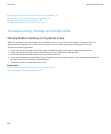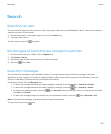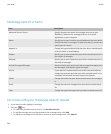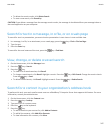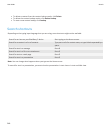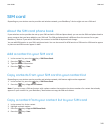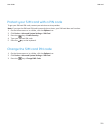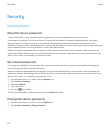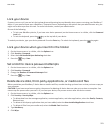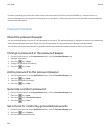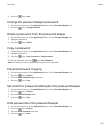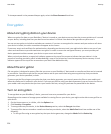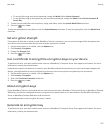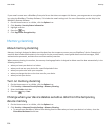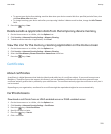Security
Security basics
About the device password
If you set a BlackBerry® device password, you'll be prompted to enter your password to unlock your device.
If you forget your password, it can't be recovered. If you exceed the number of allowed password attempts, your device
deletes all your device data for security reasons and you'll be prompted to set a new password. If your device uses a
BlackBerry® Enterprise Server, depending on the IT policies that have been set by your administrator, data on your media card
might be deleted as well. For more information, contact your administrator.
Research In Motion recommends that you regularly create and save a backup file on your computer, especially before you
update any software. Maintaining an up-to-date backup file on your computer might allow you to recover device data if your
device is lost, stolen, or corrupted by an unforeseen issue.
Set a device password
If you forget your BlackBerry® device password, it can't be recovered. You can reset your password without knowing your
current password by deleting all your device data.
Research In Motion recommends that you regularly create and save a backup file on your computer, especially before you
update any software. Maintaining an up-to-date backup file on your computer might allow you to recover device data if your
device is lost, stolen, or corrupted by an unforeseen issue.
1. On the Home screen or in a folder, click the Options icon.
2. Click Security > Password.
3. Click Set Password.
4. Type a password.
5.
Press the key > Save.
To turn off your BlackBerry® device password, clear the Enable check box.
Change the device password
1. On the Home screen or in a folder, click the Options icon.
2. Click Security > Password > Change Password.
User Guide
Security
252