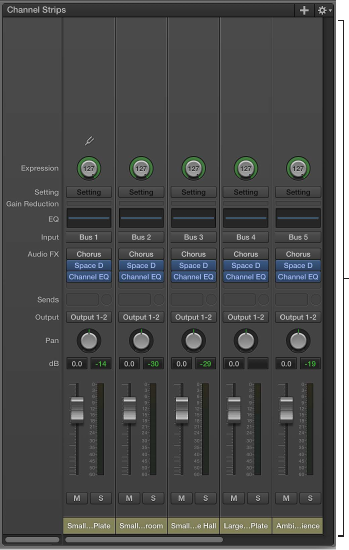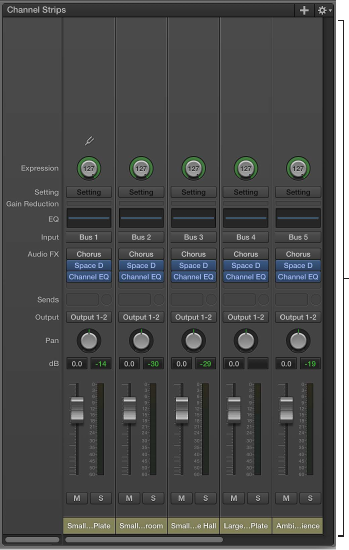
Chapter 6 Work with concerts 95
Control the overall volume of a concert
A MainStage concert contains Output and Master channel strips that you can use to control
the overall volume of the concert. The Master channel strip always controls the output volume
of the entire concert. If the concert has multiple Output channel strips, each Output channel
strip controls the volume level for a particular (mono or stereo) physical output. You can use the
Output and Master channel strips to control the overall volume of a concert.
To see all of the channel strips, you may need to resize the Channel Strips area.
At the concert level,
the Channel Strips
area shows the Output
and Master channel
strips, auxes, and other
concert-level channel
strips.
You can map a screen control to a channel strip parameter or an action at the concert level.
For example, you can map the Output 1-2 Volume fader to a fader screen control and use the
hardware control assigned to that screen control to adjust the overall volume of the concert.
Control the overall concert volume level
m Drag either the Output 1-2 volume fader or the Master volume fader.
Map a screen control at the concert level
1 Make sure the concert icon is selected in the Patch List.
2 Click the screen control you want to map.
3 In the Parameter Mapping browser, click the parameter to which you want to map the
screen control.
In the example above, you would click the fader screen control, click Out 1-2 in the left column of
the Parameter Mapping browser, and then click Volume in the second column of the browser.
Screen controls can also display visual feedback about parameter values, including volume level.
For example, you can also map the Output 1-2 Volume fader to a level meter screen control
and have the level meter display the overall volume level while you are performing live. In this
case, you would map the level meter to Level in the second column of the browser, rather than
to Volume.