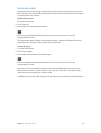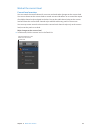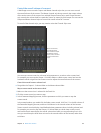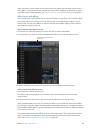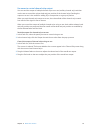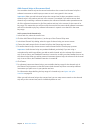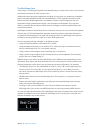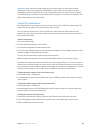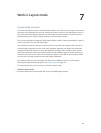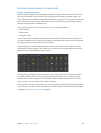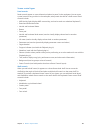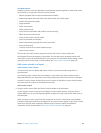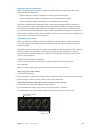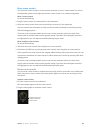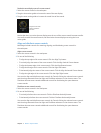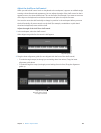101
Layout mode overview
You cannot change the position of physical faders, knobs, and other controls on your instruments
and other music hardware, but you can arrange the screen controls in your MainStage concert in
any order you like by editing the layout. You can modify an existing layout or create one from a
template, and you can export a layout and import it into another concert.
Each concert template included with MainStage includes a built-in layout, optimized for a type of
musical instrument you use with MainStage.
You modify the layout of a concert in Layout mode. You can add and arrange screen controls in
the MainStage workspace to match your music hardware, optimize your display size, and make
assignments between controls on your MIDI hardware and the screen controls in your concert.
Below the workspace, the Screen Controls palette contains dierent types of screen controls you
can add to your layout. The Screen Control Inspector appears to the left of the workspace, where
you can learn controller assignments and edit layout parameters.
You can also export a layout and import the layout into a dierent concert. For information
about importing and exporting layouts, see Export layouts on page 118 .
To work with the layout of a concert, you switch to Layout mode.
Switch to Layout mode
m Click the Layout button at the upper-left corner of the MainStage window.
Work in Layout mode
7