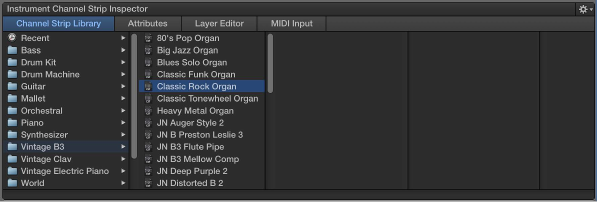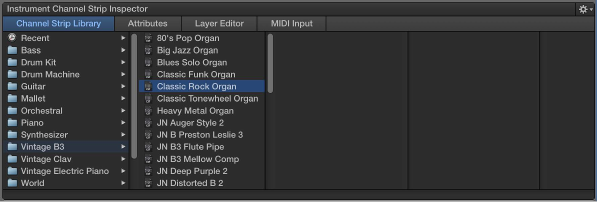
Chapter 5 Work in Edit mode 49
Surround eect plug-ins cannot be used with MainStage. If you choose a channel strip setting
containing a surround eect, the unused eects are shown disabled (gray, with a diagonal line
running through the eect name).
Choose channel strip settings
You can quickly change the instrument, eects, and other parameters for a channel strip by
choosing a new channel strip setting. You can choose a new channel strip setting from the
Channel Strip Library or from the Settings menu at the top of the channel strip.
You can also search for channel strip settings by name.
Choose a channel strip setting from the Channel Strip Library
1 In the Channel Strips area, select the channel strip you want to change.
The selected channel strip is highlighted with a blue outline.
2 In the Channel Strip Inspector, click the Channel Strip Library tab.
Available settings for the channel strip appear in the Channel Strip Library. MainStage built-in
channel strip settings appear in a series of folders with dierent instrument categories. If you
have GarageBand installed, or have one or more Jam Packs installed on your computer, those
settings appear below the built-in settings.
3 Click a category from the column on the left, then click subcategories from the columns on the
right until you see the settings you want.
You can select a recent channel strip setting by clicking Recent in the column on the left and
then selecting a recent setting from the second column.
Choose a channel strip setting from the Settings pop-up menu
m Click the Settings button at the top of the channel strip, then choose a new setting from the
pop-up menu that appears.
When you choose new channel strip settings from the Settings pop-up menu, the selected
channel strip setting does not appear selected in the Channel Strip Library.
Search for channel strip settings in the Channel Strip Library
1 In the Channel Strip Inspector, click the Channel Strip Library tab.
2 Choose Find in Library from the Action pop-up menu in the upper-right corner of the Channel
Strip Inspector.
3 In the dialog that appears, enter the text you want to search for.
The channel strip with the text in its name appears selected in the library.
4 If more than one channel strip includes the search text, choose Find Next in Library from the
Action pop-up menu to cycle through the channel strips with names containing the text.