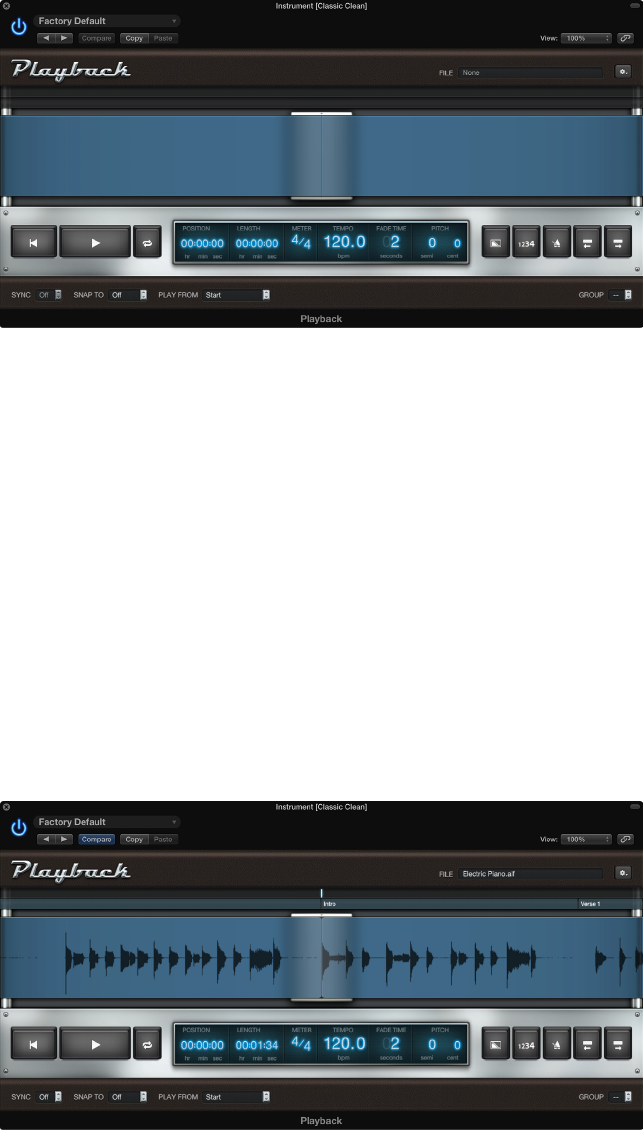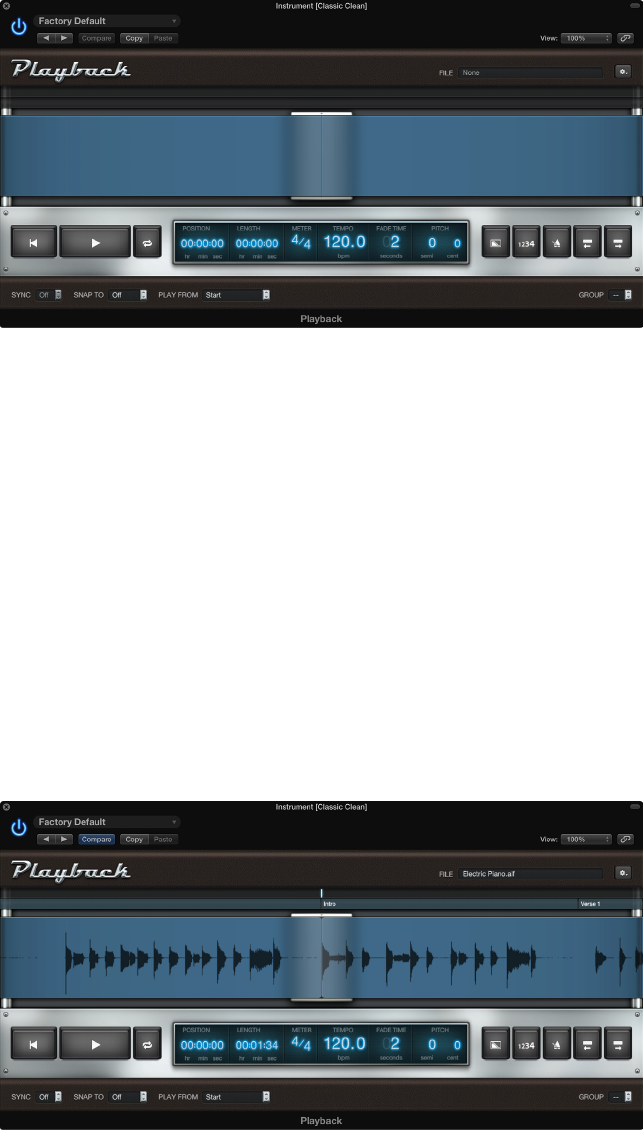
Appendix A The Playback plug-in 137
The Playback plug-in is added to the channel strip, and the plug-in window appears over the
MainStage window.
Add an audio le to the Playback plug-in
After you add an instance of the Playback plug-in, you select and add the audio le you want
to play using the plug-in. You can add an audio le to a Playback plug-in in one of several
ways: by dragging an audio le, by clicking in the File eld, or by using the Action menu in the
plug-in window.
Add an audio le
Do one of the following:
m Drag the audio le to the Instrument slot with the Playback plug-in.
m Drag the audio le to the “tape” area of the plug-in window.
m Click the File eld in the plug-in window, select an audio le in the Open dialog, then click Open.
m Choose Open File from the Action menu at the upper right of the Playback plug-in window,
select an audio le in the Open dialog, then click Open.
The name of the audio le appears in the File eld, and the waveform of the audio le appears in
the Waveform display.
You can preview an audio le in the Open dialog by selecting the le and clicking Play. To hear
the le after adding it to the Playback plug-in, click the Play button in the plug-in window.