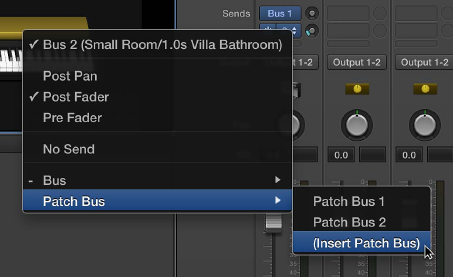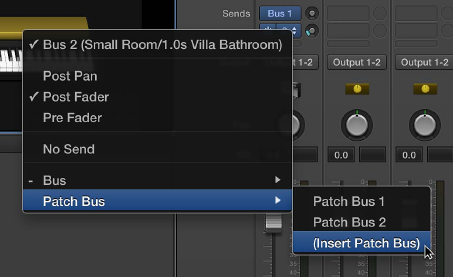
Chapter 5 Work in Edit mode 48
Add a patch bus
In addition to the 64 global busses available for concert-wide routing, you can add patch-
specic busses for routing inside a patch—using patch busses does not contribute to the
global maximum. They can be used for a variety of purposes, such as a local volume control for
layered patches.
A patch bus is available only for the patch you add it to. Patch busses for each patch are
numbered sequentially starting from 1. Two dierent patches may each have a patch bus named
“Patch Bus 1,” but each one is unique to the patch it was added to. The signal ows of the two
patch busses are completely independent.
Add a patch-specic bus
m Click a Send slot, then choose Patch Bus > Insert Patch Bus from the shortcut menu.
A new patch bus appears in the Send menu for the patch.
Channel Strip Inspector
You can add instruments to software instrument channel strips and add eects to any channel
strip in the Channel Strips area. You edit channel strip parameters in the Channel Strip Inspector,
which appears below the workspace when the channel strip is selected in the Channel Strips
area. You can set the key range and velocity oset, create a controller transform, and lter MIDI
control messages to the channel strip. You can also rename the channel strip and change the
channel strip color and icon. The four tabs of the Channel Strip Inspector provide the following
functions:
•
Channel Strip Library and Plug-In Library: With a channel strip selected, you can select channel
strip settings from the Channel Strip Library. With an Insert slot selected, you can select
settings for the plug-in from the Plug-in Library.
•
Attributes: You can rename the channel strip and select a dierent channel strip color and icon.
•
MIDI Input: You can create controller transforms in the MIDI Input tab. For software instrument
and external instrument channel strips, you can also choose the MIDI input device, lter MIDI
input, transpose the instrument, and create velocity scaling graphs.
•
Layer Editor: For software instrument and external instrument channel strips, you can dene
the key range, set oating split points, and set the minimum and maximum velocity for the
channel strip.
Using the Channel Strip Library you can access any available channel strip. Some channel strips,
however, include plug-ins (particularly Space Designer) not suited for live performance because
of their intensive CPU usage. Using these channel strips can aect the performance of your
concert, resulting in audio dropouts and other issues.