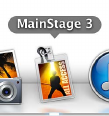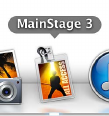
Chapter 4 Get started with MainStage 28
Open MainStage
m Double-click the MainStage icon in your Applications folder, or click the MainStage icon in the
Dock.
Choose a concert template
1 Choose File > New (or press Command-N).
2 In the Choose Template dialog, choose the devices you want to use for audio input and output
from the Audio Input and Audio Output pop-up menus.
3 Click the instrument category on the left you want to view templates for. You can also click Quick
Start and choose a simple keyboard or guitar template to start playing immediately.
A brief description below each template describes its features and intended use.
4 Scroll through the available templates to nd the one you want to use, then select it.
5 Click Choose, or double-click the template.
Choosing one of the Quick Start templates opens a new concert in Perform mode, so you can
start playing immediately. Choosing any other template opens a new concert in Edit mode. The
workspace appears in the center of the MainStage window, showing the screen controls in the
concert. To the left of the workspace is the Patch List, which shows the patches and sets in the
concert. The channel strips for the selected patch appear in the Channel Strips area to the right
of the workspace. The new concert may contain a single patch or several patches. Below the
workspace, the Patch Library is open, so you can easily audition dierent patch settings to nd
the one you want to use.
For more information about opening concerts, see Open and close concerts on page 87.