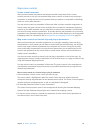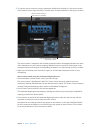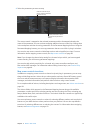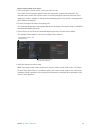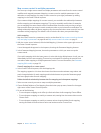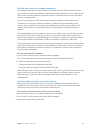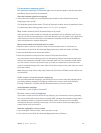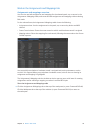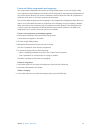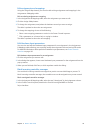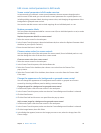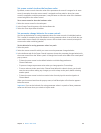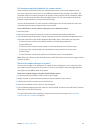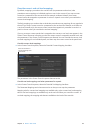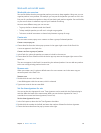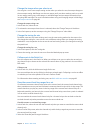Chapter 5 Work in Edit mode 77
Create and delete assignments and mappings
The Assignments & Mappings tab includes an Assign & Map button so you can quickly create
new assignments and mappings. You can also create assignments and mappings independent of
any screen control, allowing you to use a hardware control to adjust the value of a parameter or
action for which there is no screen control in the workspace.
You can also delete assignments and mappings in the Assignments & Mappings table. When you
select a row in the table with both an assignment and a mapping, only the mapping is deleted.
When you select a row containing only an assignment, an alert appears. If the assignment has
a screen control, the assignment is deleted but the screen control remains in the table. If the
assignment has no screen control, the entire row is deleted.
Create a new assignment and mapping together
1 Choose New Assignment from the Action pop-up menu.
A new, blank row appears in the table.
2 Click the Assign & Map button.
3 Manipulate the hardware control you want to assign.
The row is updated to show the new assignment.
4 To create a mapping, do one of the following:
•
Select a mapping parameter or action in the Screen Control Inspector.
•
Click a parameter on a channel strip or a plug-in window.
The table is updated to show the new mapping.
Delete an assignment
1 In the table, select the row with the assignment, then press the Delete key.
2 In the alert that appears, click Delete.
Delete a mapping
m In the table, select the row with the mapping, then press the Delete key.