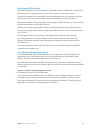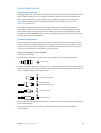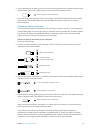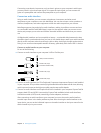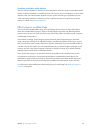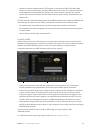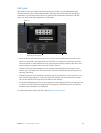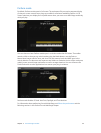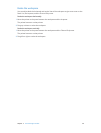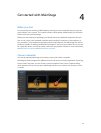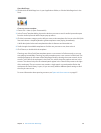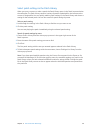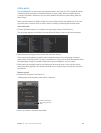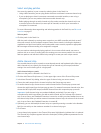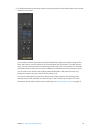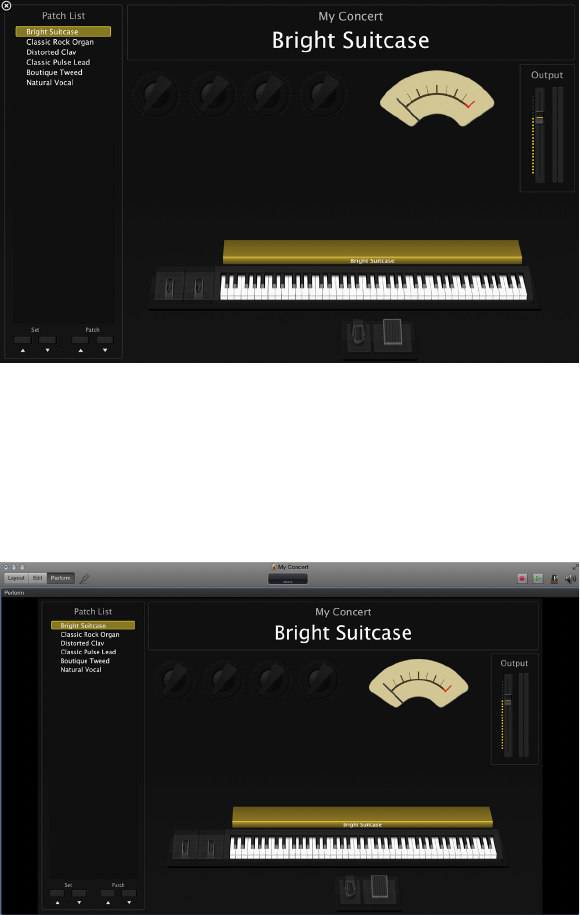
Chapter 3 The MainStage interface 25
Perform mode
By default, Perform mode opens in full screen. The workspace lls your entire computer display
so that your screen controls are as large as possible for maximum readability. Perform in Full
Screen optimizes your display for live performance when you want to use MainStage exclusively
while you play.
You can choose to have Perform mode open in a window rather than full screen. The toolbar
remains visible so that you can switch modes using the Mode buttons, use the Panic or
Master Mute button and the Tuner, and view CPU and memory levels and MIDI input in the
Activity Monitor. The browsers and inspectors are hidden to maximize the size of the workspace,
making screen controls larger and easier to read in onstage situations. You can still access the
Finder and switch to other applications but cannot open plug-in windows.
Perform mode disables OS-level Auto Save, Spotlight, and Time Machine.
For information about performing live with MainStage, see Before the performance and the
following sections in the Perform live with MainStage chapter.