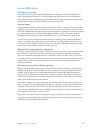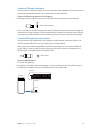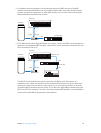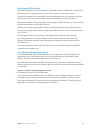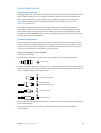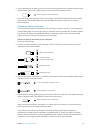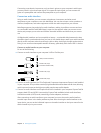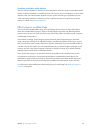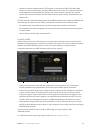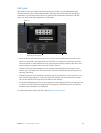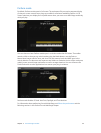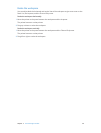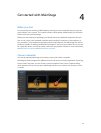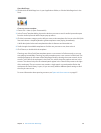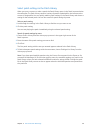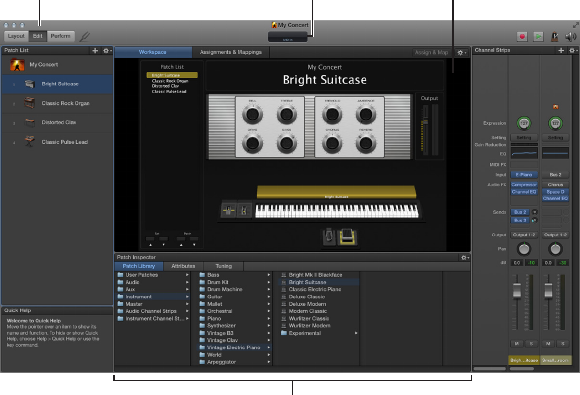
22
The MainStage window
You do all your work in MainStage in a single window. The MainStage window makes it easy to
work with your patches and your concert’s layout. When you open MainStage, the workspace lls
the center of the window, with inspectors and other editing areas on the sides and below. When
you are ready to perform, you can choose Perform mode to maximize computer performance
and display space for easy viewing on stage.
Activity Monitor
Inspector
Toolbar
Workspace with
screen controls
The main features of the MainStage window include:
•
Toolbar: Includes buttons for quick access to common commands and tools.
•
Activity Monitor: Shows your computer’s processor and memory usage, and shows the input
from your MIDI devices as you edit and perform.
•
Workspace: The “canvas” where you customize your onscreen layout, assign hardware controls
to screen controls, and view your concerts while you perform. You can also view assignments
and mappings for the concert.
•
Screen controls: The onscreen objects that correspond to the controls on your hardware
devices. You can add and arrange screen controls in the workspace, assign hardware controls
to screen controls, and then map them to parameters you want to control for each patch in
your concert.
•
Channel strips: Channel strips are where you build and customize your sounds. MainStage
channel strips feature Insert, Sends, and I/O menus as well as level meters, faders, pan knobs,
and other controls.
The MainStage interface
3