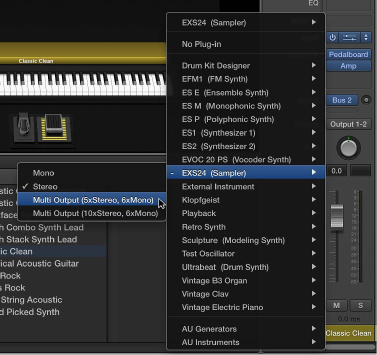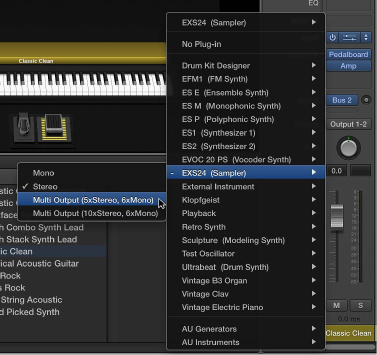
Chapter 5 Work in Edit mode 56
Use multiple instrument outputs
MainStage supports the multiple output versions of the EXS24 mkII, Ultrabeat, and some Audio
Units instruments. You can insert multi output instruments and use them to route dierent
outputs to dierent physical outputs, to apply dierent plug-ins or processing to dierent
outputs, or for other uses.
If an instrument supports multiple outputs, one or more multi output versions are available in
the Instrument Plug-in pop-up menu for the instrument.
The Plug-in menu shows specic information about output congurations, for
example: EXS24: Multi Output (5xStereo, 6xMono).
Note: Not all instruments support multiple outputs. If no multi output version is available in the
Plug-in menu, the instrument does not support multiple outputs.
Insert a multi output instrument
1 On the channel strip in which you want to use the multi output instrument, click the
Instrument slot.
2 Choose the instrument from the Plug-in menu, and choose the multi output version from
the submenu.
The instrument name appears in the Instrument slot, and a small Add button (+) appears below
the Solo button on the channel strip. The Output for the instrument is set to Output 1-2.
3 Double-click the Instrument slot to open the instrument (plug-in) window.
You need to set up the output routing for individual sounds or samples in the instrument
(plug-in window). You set up output routing for the EXS24 mkII in the Instrument Editor, and
set up output routing for Ultrabeat in the Output menu of the Assignment section of the
Ultrabeat window.
4 On the channel strip, click the Add button (+) to add additional outputs.
Each time you add an output, a new section of the channel strip is added, with the next available
pair of outputs.
Each output uses the same instrument, but each can have its own inserts, volume, pan, and
expressions settings and its own eect sends as well as its own outputs.