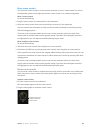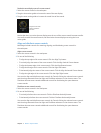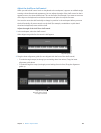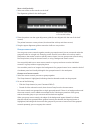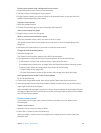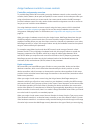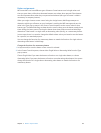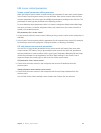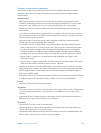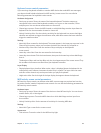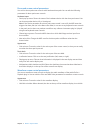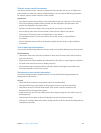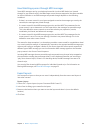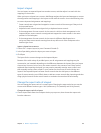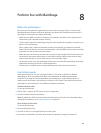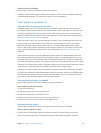Chapter 7 Work in Layout mode 114
Common screen control parameters
You can edit the following common parameters for button, fader, knob, pedal, footswitch,
mod/pitch wheel, meter, VU meter, organ drawbar, progress indicator, and parameter text
screen controls.
Hardware Input
•
MIDI Port pop-up menu: Shows the name of the device containing the assigned control.
The device name may correspond to the name of a keyboard controller, or to a port on the
controller, if it has multiple ports. You can choose another device, All, or Unassigned.
•
Channel pop-up menu: Choose the MIDI channel on which MainStage receives input from
the controller.
If you plan to use more than one keyboard when you perform, be sure that screen controls
such as faders and knobs are assigned to receive input from the correct controller using the
Device and Channel pop-up menus.
•
Type pop-up menu: Choose the type of control messages to which the control responds.
Control types include the following three categories:
•
Continuous Control: Includes knobs, rotary encoders, faders, and most pedals that send
values in the range of 0–127. In most cases, these controls are set to Absolute. Some rotary
encoders can be set to Relative after you program the hardware device to send relative
controller messages. The dierent types of Relative control messages represent dierent
encoding types used by dierent vendors (who may refer to them by proprietary names).
•
Button Control—Toggle Only: Includes buttons that send either one (Single) or two
(Alternating) values.
•
Button Control—Toggle or Momentary: Includes drum pads and other buttons that send a
value when the button is released as well as when it is pressed.
•
Number pop-up menu: Choose the MIDI control number that the control sends. For common
MIDI controls, such as volume, the control name appears in the menu along with the number.
•
MIDI Thru pop-up menu: Choose whether the control automatically passes MIDI through or
does not pass MIDI through.
•
Send Value to pop-up menu: Sends the current value of the screen control to supported devices
to display using an LED ring around a rotary encoder or to move a motorized fader.
Settings
•
Name eld: Enter a name for the screen control.
Appearance
•
Color selector: Choose the color for the active part of the screen control, which visually displays
its current value in performance. (This parameter is not available for text or meter screen
controls.)
•
Control pop-up menu: Choose the type for the screen control. If you change the control to a
dierent type, you may need to resize it in the workspace.
Text Labels
•
Color selector: Choose the color for the text labels.
•
Display pop-up menu: Choose what information is displayed in the text display area for the
control and how many lines are used to display it.
•
Add hardware label checkbox and eld: Select the checkbox, then type a hardware label in the
eld to display it on the top line of the control’s text display.