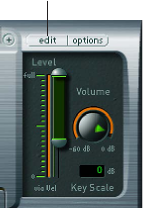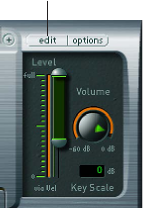
Chapter 5 Work in Edit mode 55
Use the EXS24 mkII Instrument Editor in MainStage
For channel strips using the EXS24 mkII sampler instrument, you can edit sampler instrument
zones and groups in the EXS Instrument Editor. However, you cannot open the Sample Editor to
edit individual audio samples.
In an EXS24 mkII instrument, a zone is a location into which a single sample (an audio le) is
loaded from a hard disk. You can edit zone parameters in Zone view. Zones can be assigned to
groups, which provide parameters that allow you to simultaneously edit all zones in the group.
You can dene as many groups as desired. The Instrument Editor has two views: Zones view and
Groups view. You can edit zones in Zones view and edit group parameters in Groups view.
Open the EXS24 mkII Instrument Editor
1 In a channel strip using the EXS24 mkII, double-click the EXS24 slot in the I/O section.
2 In the upper-right area of the EXS24 mkII plug-in window, click the Edit button.
Click the Edit button to open
the Instrument Editor.
The Instrument Editor opens. When you play notes on the keyboard of the EXS24 mkII
Instrument Editor, the notes are played on the selected channel strip. You can switch between
Zones view and Groups view, click individual zones to view their parameters, click notes on the
keyboard to hear the samples assigned to them, create zones and groups, and edit zone and
group parameters.
For in-depth information about using the EXS24 mkII Instrument Editor, see the MainStage
Instruments manual.