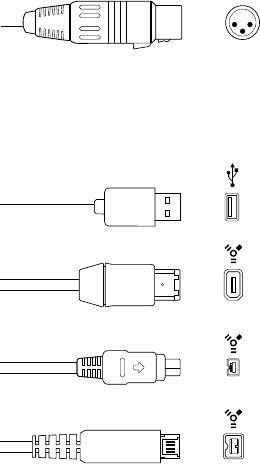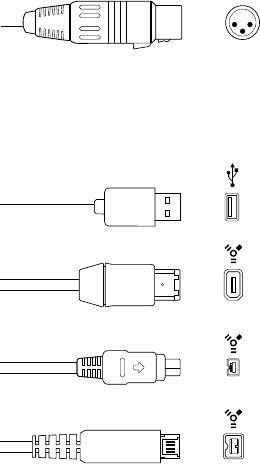
Chapter 2 Set up your system 18
Connect audio devices
Audio devices overview
MainStage works with Core Audio-compliant audio devices, including FireWire, USB, ExpressCard,
and PCI audio interfaces. You can connect microphones, electronic musical instruments, and
other musical equipment to your computer, or to an audio interface or other audio device,
and use them with MainStage. For information about choosing audio drivers, see Audio
preferences on page 149.
MainStage can require a large amount of available RAM to play sample-based software
instruments or when you are using complex eects setups. It is recommended that you test
your system and the concerts you plan to use before you perform using MainStage to make
sure there is enough available memory to select and play the patches you want to use without
causing audio drop-outs or distortion.
Connect a microphone
You can connect a microphone to your computer to capture your voice, an instrument, or any
other sound to use as audio input when you perform. You can connect a microphone to your
computer’s audio input port, a USB port, or to an audio interface connected to your computer.
You can also use the built-in microphone in your computer.
Connect a microphone to your computer
Do one of the following:
m Connect the microphone to an input on the audio interface using a standard XLR cable.
XLR connector
m Connect a USB microphone to a USB port on your computer. Choose the USB microphone as the
audio input source in the Audio preferences pane, then choose the input from the Input pop-up
menu on audio channel strips in your concert.
USB (Universal Serial Bus)
FireWire 400 (6-pin)
(Sometimes labeled iLINK)
FireWire 400 (4-pin)
FireWire 800 (9-pin)
m Connect an audio interface to your computer’s USB or FireWire port, then connect a microphone
to the audio interface.
m Connect an audio mixer or console to an audio interface, then connect the interface to
your computer.