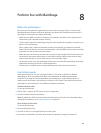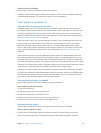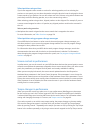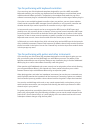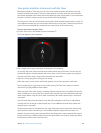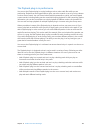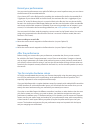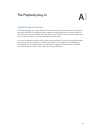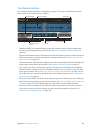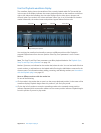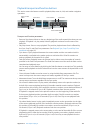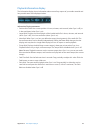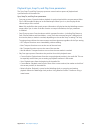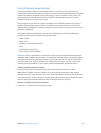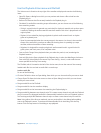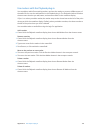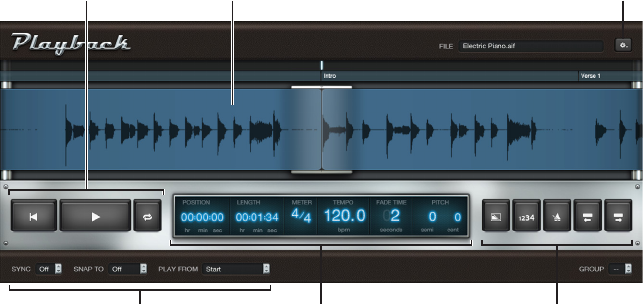
Appendix A The Playback plug-in 128
The Playback interface
The Playback interface resembles a hardware tape player. This section will familiarize you with
various areas of the Playback plug-in window.
Information
display
Sync, Snap To, and
Play From pop-up
menus
Function buttons
Waveform display
Transport buttons
Action menu
•
Waveform display: The waveform display shows the waveform of the currently loaded audio
le, the current playback position, and the ruler. See Use the Playback waveform display on
page 129.
•
Transport and function buttons: The transport and function buttons appear on either side of the
information display in the silver bar below the waveform display. See Playback transport and
function buttons on page 130.
•
Information display: The information display shows the current playback position and audio le
length, meter, tempo, fade time, and pitch. See Playback information display on page 131.
•
Sync, Snap To, Play From, and Group pop-up menus: The bar across the bottom of the Playback
window contains controls you use to set playback behavior: the Sync, Snap To, Play From, and
Group pop-up menus. See Playback Sync, Snap To, and Play From parameters on page 132. The
Group pop-up menu sets group membership for each Playback instance. See Use the Playback
group functions on page 133.
•
Action menu and File eld: The Action menu (with the gear icon) contains options for adding an
audio le, choosing the ex mode, and other functions. See Use the Playback Action menu and
File eld on page 134. The File eld displays the name of the currently loaded audio le.
•
Shortcut menu: You can add, edit, and remove markers using the shortcut menu (not shown),
which you can access by Control-clicking (or right-clicking) the waveform display. See Use
markers with the Playback plug-in on page 135.