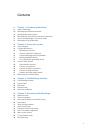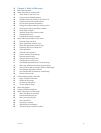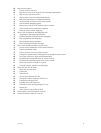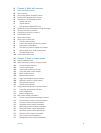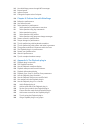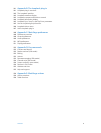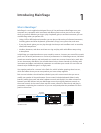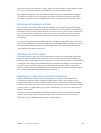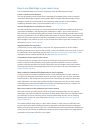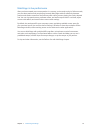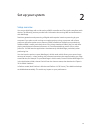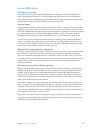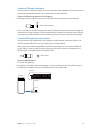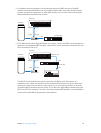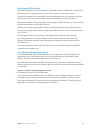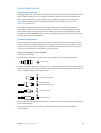Chapter 1 Introducing MainStage 11
How to use MainStage in your music setup
You can add MainStage to your music equipment setup by following these steps:
Create a concert from a template
You start by creating a new concert from a template for keyboard, guitar, vocals, or another
instrument. MainStage recognizes many popular MIDI controllers and automatically assigns
hardware controls on the controller to corresponding screen controls in the workspace,
simplifying hardware setup. For more information, see Choose a template.
Add and edit patches to customize your sounds
You add patches for the sounds you want to play and edit the patches by adding channel strips,
instruments, and eects, and adjusting their parameters to “dial in” your custom sounds. In
Edit mode, you can select and play patches, choose channel strip settings, and edit channel strip
and plug-in parameters. You can quickly dene key ranges for channel strips to create keyboard
layers and splits, scale expression and other parameters using transforms, and lter incoming
MIDI messages. Your patches are “live” so you can hear the results of your edits instantly. For more
information, see Edit mode overview.
Organize patches for easy access
In Edit mode, you can order patches in the Patch List, organize patches in sets for added
exibility, and add channel strips at the set level, so they are available with every patch in the set.
For information about organizing patches, see Reorder and move patches in the Patch List. For
information about creating and editing sets, see Work with sets overview.
Customize the visual layout of your concert
In Layout mode, you arrange screen controls to create the visual layout for the concert.
Screen controls include keyboards, knobs, faders, and other hardware controls, as well as
controls to display parameter and system information, text and images, and a patch selector.
You can group controls and add grouped controls to your layout. For more information, see
Screen controls overview.
Make connections between MainStage and your music hardware
In Layout mode, you connect hardware controls on your MIDI devices to screen controls in
your layout by assigning the hardware controls to screen controls. You can move and resize
screen controls in the workspace, and customize the visual display of parameter values and
other information. You only need to make controller assignments once for an entire concert,
minimizing the amount of work required to connect your hardware with your computer. For
more information, see Controller assignments overview.
Map screen controls to the parameters you want to control
Edit mode is where you map screen controls to channel strip parameters. You can map the
parameters you want to modify for each patch to easily control them from your hardware when
you perform live. You can also map screen controls to MainStage actions, such as selecting
the next patch to play. For more information, see Map screen controls to channel strip and
plug-in parameters.
You need not follow these steps in a strict order; however, in most cases you will likely want
to create your layout before making hardware assignments and make hardware assignments
before you map screen controls. If you use a concert template without signicantly modifying its
layout, you can concentrate on editing and organizing your custom patches and mapping their
parameters to the screen controls in your layout.