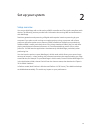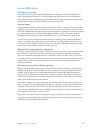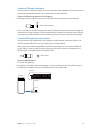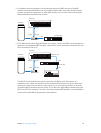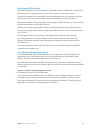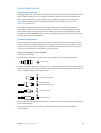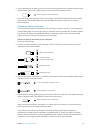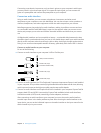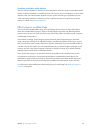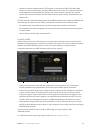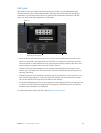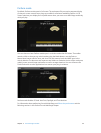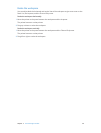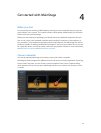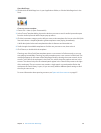Chapter 2 Set up your system 21
Speakers and other audio devices
You can connect speakers or monitors to your computer to hear your projects with better audio
quality. A variety of speakers is available that you can connect to your computer or to your audio
interface. How you connect them depends on your system and the type of speakers you use.
After connecting speakers or monitors to your computer, be sure to set them as your audio
output. For details, see Audio preferences.
Eects plug-ins and MainStage
You can use the included eects plug-ins in MainStage channel strips. For more information
about the included eects plug-ins, refer to the MainStage Instruments and MainStage Eects
manuals. You can also use Apple and third-party Audio Units eects installed on your computer
in MainStage channel strips.
Some eects, including Space Designer, require intensive real-time processing of the audio
signal. Using Space Designer on individual patches can aect the performance of your concert,
and in some cases result in audio dropouts or glitches, particularly if you set the audio buer to
a smaller size. For this reason, it is recommended that you use Space Designer sparingly in your
concerts, and use a few Space Designer instances on auxiliary channel strips shared between
multiple patches, rather than in individual patches.
Some Audio Units plug-ins can introduce latency. Using eects that introduce latency, such
as compressors and limiters, can produce undesirable or unpredictable results during live
performance. Other Audio Units plug-ins, particularly instrument and amp modeling plug-ins,
require high levels of real-time processing and can aect the performance of your concert.
For information about adding and conguring plug-ins in MainStage, see Work with plug-ins
overview on page 65.