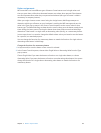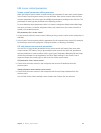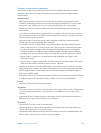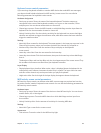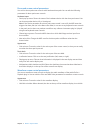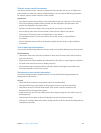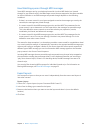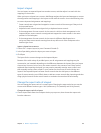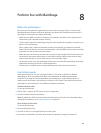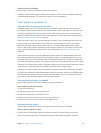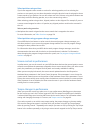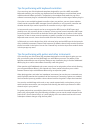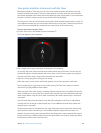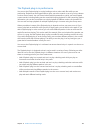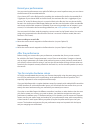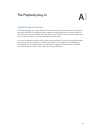120
Before the performance
Now that you’ve created and organized your sounds and set up your layout, it’s time to play!
MainStage features Perform mode that optimizes your display for live performance. Here are a
few things to check before you begin performing:
•
Make sure your MIDI controllers, instruments, microphones, and other music equipment are
connected to your computer and are working.
•
Test the audio output from MainStage using the audio interface and speakers or monitors you
plan to use in performance.
•
Select a patch with a software instrument channel strip and play your keyboard controller.
Watch the Activity Monitor to make sure MainStage is receiving MIDI input from the controller,
and make sure you can hear the audio output.
•
Make sure any instruments or microphones you plan to play through audio channel strips are
connected to the correct audio inputs on your audio interface. Select a patch with an audio
channel strip and play or sing to make sure you can hear audio output.
•
For the best results, close any applications that you do not need while performing, particularly
applications with high processor or RAM requirements.
•
Disconnect the computer that is running MainStage from any network connections.
Use Perform mode
When you perform live, you can use either Perform in Full Screen or Perform in Window,
depending on which you prefer. Each oers some advantages for dierent performance
situations. If you want to view the workspace at maximum size on your display and do not
need to access the Finder or the toolbar, use Perform in Full Screen. If you need to access other
applications or access buttons in the toolbar, use Perform in Window.
Switch to Perform mode
Do one of the following:
m Choose View > Perform in Full Screen (or press Command-4).
m Click the Perform button in the toolbar.
Note: By default, the Perform button opens the workspace in full screen. For information about
changing this preference, see Display preferences on page 151.
Close Perform in Full Screen
Do one of the following:
m Press the Escape (Esc) key.
m Click the circled “X” in the upper-left corner of the screen.
m Use the key command for one of the other modes (Command-1 through Command-3).
Perform live with MainStage
8