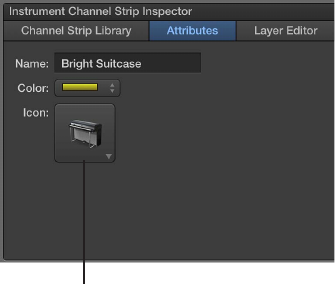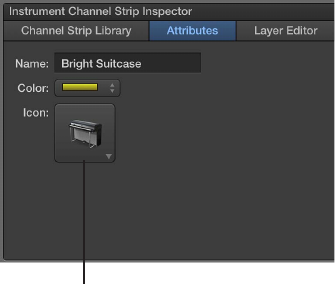
Chapter 5 Work in Edit mode 51
Change channel strip icons
When you add a channel strip, the channel strip has a default icon, which appears above the
Settings pop-up menu. You can change the icon to help visually distinguish channel strips with
dierent instrument types or uses.
Change the icon for a channel strip
m In the Attributes tab of the Channel Strip Inspector, choose an icon from the Icon well.
Choose an icon from the menu.
Use feedback protection with channel strips
You can use feedback protection on audio and external instrument channel strips in MainStage.
Feedback protection is turned on by default for audio channels strips and o by default for
external instrument channel strips. You can turn feedback protection on or o for individual
channel strips in the Channel Strip Inspector.
Turn feedback protection on or o
m In the Attributes tab of the Channel Strip Inspector, select the Feedback Protection checkbox to
turn feedback protection on. Deselect the checkbox to turn it o.
When feedback protection is turned on for a channel strip, MainStage alerts you when it detects
feedback on the channel. When the feedback alert appears, the channel is temporarily silenced.
You can then choose to mute the channel while you nd and eliminate the source of the
feedback, disable feedback protection for all audio and external channel strips in all concerts, or
continue to use the channel and receive alerts when feedback occurs.
For more information about disabling feedback protection globally, see Audio preferences on
page 149.