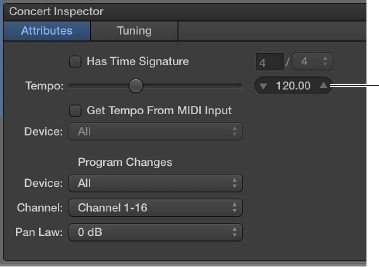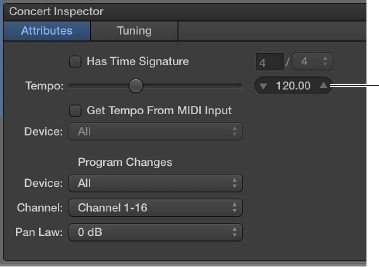
Chapter 6 Work with concerts 90
Set the time signature for a concert
You can set the time signature for a concert. Time signatures can be used with the Playback
plug-in and also aect the operation of the metronome. When you set the time signature for a
patch or set, it overrides the concert-level time signature while the patch or set is selected. When
you select a patch or set without a time signature, it uses the concert time signature.
Set the time signature
1 In the Concert Inspector, select the Has Time Signature checkbox.
2 Double-click the number in the eld at the right, and enter the number of beats for one measure
of the time signature.
3 Choose the beat value from the pop-up menu at the right.
Use tempo in a MainStage concert
Tempo overview
Each concert has a tempo, which you can change in dierent ways while you are performing.
Some plug-ins available in MainStage, including delay and tremolo eects, synthesizer LFOs, and
the metronome, can require a specic tempo. You can set the initial tempo for a concert and
change the tempo by selecting a patch or a set with its own tempo setting. You can also change
the tempo in real time by tapping a new tempo or have MainStage receive tempo changes from
incoming MIDI messages.
When you open a MainStage concert, the tempo setting in the Concert Inspector is used until
you change the tempo by selecting a patch or set with its own tempo setting or by tapping a
tempo. When you change the tempo, MainStage uses the new tempo until you change it again
or until you close the concert.
You can set the tempo for a concert in the Concert Inspector, which appears in the lower-left
corner of the MainStage window when the concert icon is selected in the Patch List. By default,
the tempo for new concerts is set to 120 beats per minute (bpm).
Set the tempo for a concert
1 In the Patch List, select the concert icon.
2 In the Concert Inspector, set the tempo using the Tempo slider or value slider.
Set the tempo
by dragging the
Tempo slider or using
the value slider.
You can use patches and sets to change the tempo when you select the patch or set while
performing. For information about patch tempo settings, see Change the tempo when you select
a patch on page 40. For information about set-level tempo settings, see Change the tempo when
you select a set on page 84.