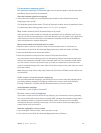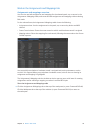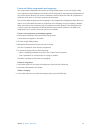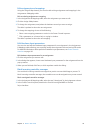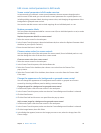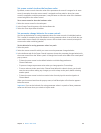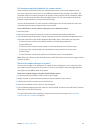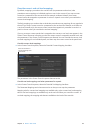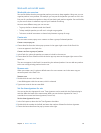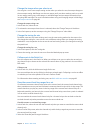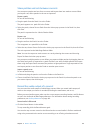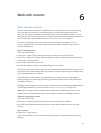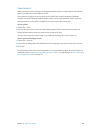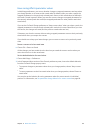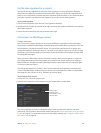Chapter 5 Work in Edit mode 83
Work with sets in Edit mode
Work with sets overview
Sets are like folders that let you organize patches you want to keep together. Using sets, you can
organize patches in any manner. For example, you can put all the patches you want to use in the
rst part of a performance together or keep all your lead synth patches together. Sets are exible,
so you can use them in whatever way suits your method of working.
Here are some dierent ways you can use sets:
•
To group similar or related sounds into “banks”
•
To keep multiple patches you will use in a single song together
•
To share a set-level instrument or channel strip between a group of songs
Create sets
You can create a new, empty set or create a set from a group of selected patches.
Create a new, empty set
m Choose New Set from the Action pop-up menu in the upper-right corner of the Patch List.
A new set appears in the Patch List.
Create a set from a group of patches
1 In the Patch List, select the patches you want to include in the new set.
2 Choose New Set From Selection from the Action pop-up menu at the upper-right corner of the
Patch List.
The new set appears in the Patch List containing the selected patches. You can add new patches
to the set or drag existing patches into the set.
Rename sets
When you create a set, it is given a default name. You can rename a set in the same way you
rename a patch in the Patch List.
Rename a set
1 Double-click the set in the Patch List.
A text eld appears with the set name, which is selected.
2 Type a new name in the set name eld.
Set the time signature for sets
You can set the time signature for a set. Time signatures can be used with the Playback plug-in
and also aect the beats of the metronome. When you set the time signature for a set, it
overrides the concert-level time signature (if one is set).
Set the time signature for a set
1 In the Set Inspector, select the Has Time Signature checkbox.
2 Double-click the number in the eld, and enter the number of beats for the time signature.
3 Choose the beat value from the pop-up menu at the right.