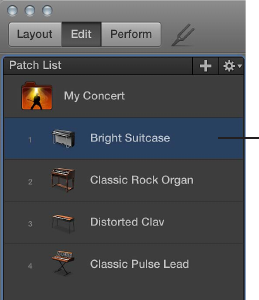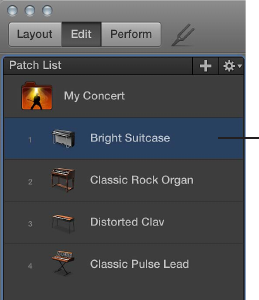
Chapter 5 Work in Edit mode 38
Work with patches in Edit mode
Select items in the Patch List
All of the patches and sets in a concert appear in the Patch List. To select an item in the Patch List
in Edit mode, you can click the item, use key commands, or type its patch number or the rst few
letters of its name. The patch number appears to the left of the patch icon in the Patch List.
You can also skip patches or sets in the Patch List. When a patch or set is skipped, using the
Command key together with the arrow keys to select items passes over the patch or set and
the next (non-skipped) item is selected. However, you can still select the item by clicking it or
using the arrow keys alone. Skipped items are also skipped when you use the patch selector in
Perform mode.
Select a patch in the Patch List
1 In the Patch List, located to the left of the workspace, click the patch.
Click a patch in the
Patch List to select it,
and start playing.
2 With the patch selected, you can start playing instantly.
Select a patch using key commands
m To select the previous (higher) patch: Press the Up Arrow key.
m To select the next (lower) patch: Press the Down Arrow key.
m To select the previous patch: Press Command–Up Arrow.
m To select the next patch: Press Command–Down Arrow.
m To select the rst patch in the previous set: Press Command–Left Arrow.
m To select the rst patch in the next set: Press Command–Right Arrow.
Note: When you use the Command-Arrow key commands listed above to select dierent
patches, the selected screen control remains selected in the workspace. This makes it easy to see
how a screen control is congured in dierent patches.
Select a patch by typing its patch number
1 Click the border of the Patch List to select it.
2 With the Patch List selected, type the patch number.