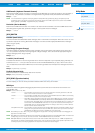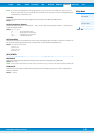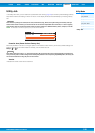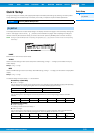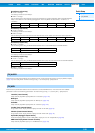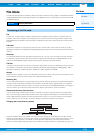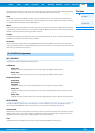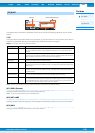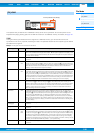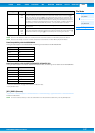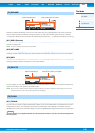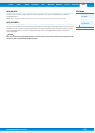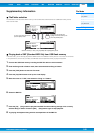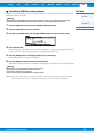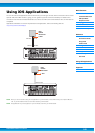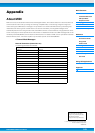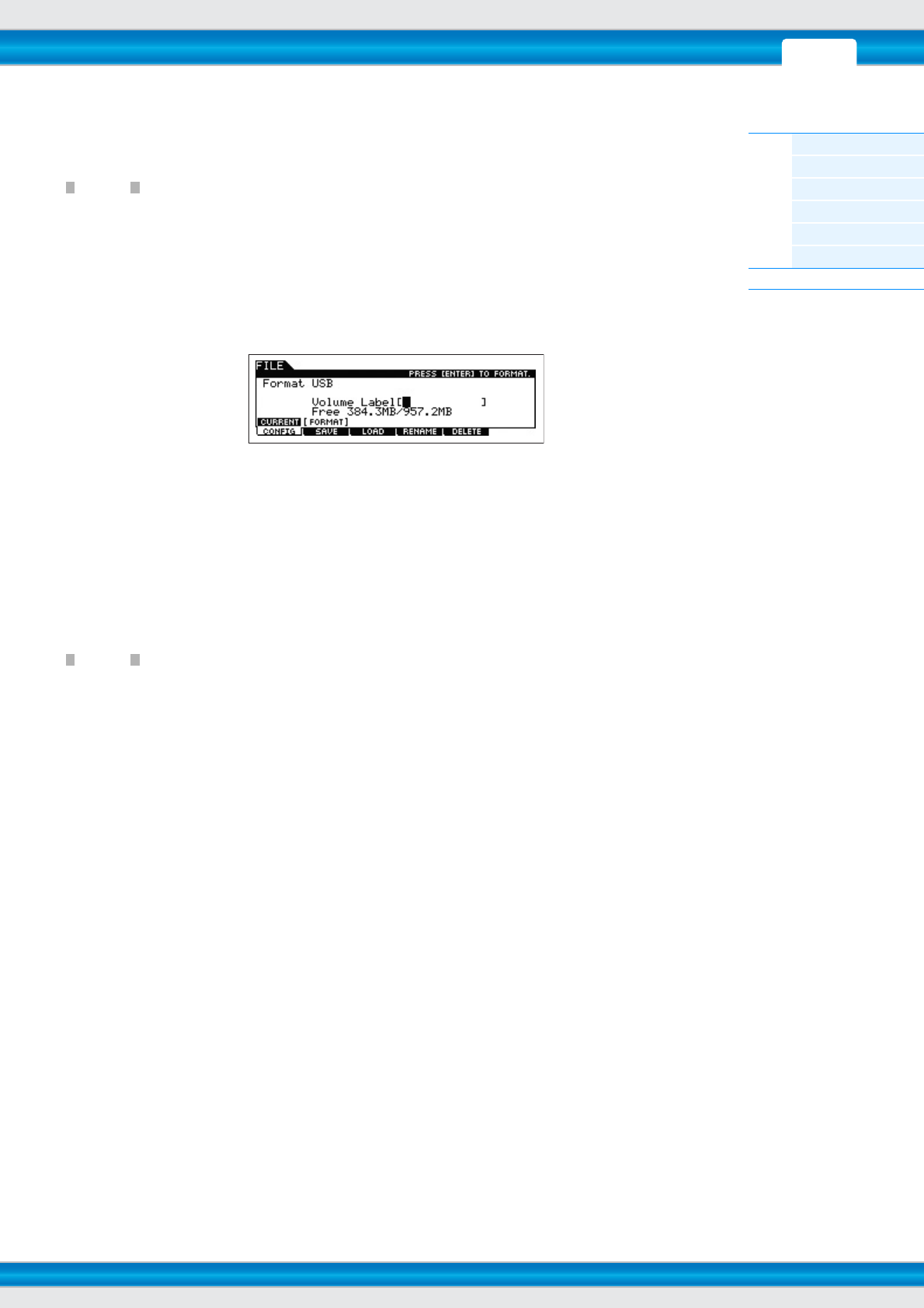
PERF SONG PATTERN MIX MASTER REMOTE UTILITY
QUICK SET
FILEVOICE
MOXF6/MOXF8 Reference Manual
File Mode
[F1] CONFIG
[F2] SAVE
[F3] LOAD
[F4] RENAME
[F5] DELETE
[F6] FLASH
Supplementary Information
161
Formatting a USB flash memory device
Before you can use a new USB flash memory device with this instrument, you will need to format it. The correct way to
format such a device is as follows.
NOTICE
If data is already saved to the USB flash memory device, be careful not to format it. If you format the device, all previously
recorded data will be deleted. Make sure to check beforehand whether or not the device contains important data.
1 Connect a USB flash memory device to the USB [TO DEVICE] terminal.
2 Press the [FILE] button to enter the File mode.
3 Press the [F1] CONFIG button, then the [SF2] FORMAT button to call up the Format display.
4 Set the Volume Label.
Move the cursor to the “Volume Label” and input a Volume Label (up to 11 characters) by using the [DATA] dial and
cursor [<]/[>] buttons. Pressing the [SF6] button calls up a character list for easy entry.
5 Press the [ENTER] button. (The display prompts you for confirmation.)
Press the [EXIT] button to cancel the Format operation.
6 Press the [ENTER] to button execute the Format operation.
After formatting has been completed, a “Completed” message appears and operation returns to the original display.
NOTICE
While formatting is in process, make sure to follow these precautions:
• Never remove or eject the USB flash memory from the device.
• Never unplug or disconnect any of the devices
• Never turn off the power of the MOXF6/MOXF8 or the relevant devices.
NOTE By executing the Format operation in the File mode, the USB flash memory device will be formatted to MS-DOS or Windows
format. The formatted device may not be compatible with other devices, such as a Mac computer or digital camera.