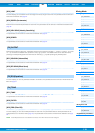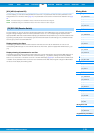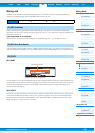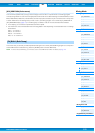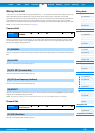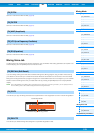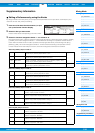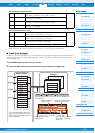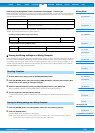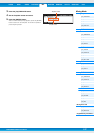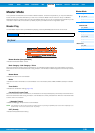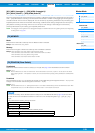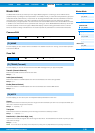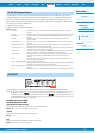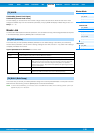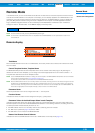PERF SONG PATTERN MIX MASTER REMOTE UTILITY
QUICK SET
FILEVOICE
MOXF6/MOXF8 Reference Manual
Mixing Mode
Mixing Play
[F1] VOL/PAN
[F2] VOICE
[F3] EF SEND
[F4] TEMPLATE
[F5] VCE ED
[F6] EFFECT
Mixing Edit
Common Edit
[F1] GENERAL
[F2] MFX
[F3] MEQ
[F4] USB I/O
[F5] A/D IN
[F6] EFFECT
Part Edit
[F1] VOICE
[F2] OUTPUT
[F3] EQ
[F4] TONE
[F5] RCV SW
Mixing Job
[F1] INIT
[F2] RECALL
[F3] COPY
[F4] BULK
Mixing Voice Edit
Common Edit
[F1] GENERAL
[F2] OUTPUT
[F4] CTL SET
[F5] LFO
[F6] EFFECT
Element Edit
[F1] OSC
[F2] PITCH
[F3] FILTER
[F4] AMP
[F5] LFO
[F6] EQ
Mixing Voice Job
[F2] RECALL
[F3] COPY
[F5] DELETE
Supplementary Information
126
Determining how Song/Pattern data is converted to an Arpeggio – Convert Type
MIDI sequence data (of Song/Pattern Tracks) can be converted to Arpeggio data in one of three ways, according to the
Convert types below. These types can also be selected independently for each destination Track—providing enormous
flexibility and performance control.
Record the MIDI sequence data to a Song or Pattern Track, referring to the previous instructions in this chapter as
needed. The examples listed below are used as reference.
• Creating a rhythm pattern (using a Drum Voice)
• Creating a bass line (using a Normal Voice)
Storing the Mixing settings as a Mixing Template
A total of 32 Mixing settings, each designed for a different music category or genre, have been programmed and stored
as convenient Mixing templates. Each Mixing Template includes the Voices, effects, pan and other settings suitable for
the corresponding music genre. Simply dial up the template that comes closest to the type of Song or Pattern you wish
to create, tweak the settings as desired, then start recording. You can also store the Mixing settings you’ve created in
theMOXF6/MOXF8 as an original Mixing Template.
1 To enter Pattern Play, simply press the [SONG]/[PATTERN] button.
2 Press the [MIXING] button, then press the [F6] TEMPLATE button, and then press the [SF1] MIX
button to call up the display for setting a Template.
3 Select the desired Template by using the [INC] and [DEC] buttons or the [DATA] dial.
After the Template is selected, press the [ENTER] button to load the relevant Mixing settings.
4 Play the keyboard to check the Mixing settings.
To selec t the de sired P ar t, press the [TR ACK] b utton (the lamp lights), then press the appropriate Number [1] – [16]
button.
1 Press the [MIXING] button in the Song/Pattern mode, then set the Mixing settings.
2 Press the [STORE] button.
The Store display for the Song/Pattern mode appears.
NOTE
Press the [STORE] button in the Mixing Voice Edit to store the Mixing Voice. To store the Mixing Templates, press the
[STORE] button in the Song/Pattern mode, Mixing Play, Mixing Edit, or Mixing Job.
Normal (Normal Arpeggio) The Arpeggio is played back using only the played note and its octave notes.
Fixed Playing any note(s) will trigger the same MIDI sequence data.
OrgNotes (Original Notes) Basically same as “Fixed” with the exception that the Arpeggio playback notes differ
according to the played chord.
Track 1 Record a basic rhythm pattern using various drum instruments. Convert via “Fixed.”
Track 2 – 4 Record a different rhythm pattern using a specific drum instrument to each Track. Convert via “Normal.”
Track 1 Record a bass line using a specific desired key (root). Convert via “OrgNote” after the OrgNotes Root is set.
Track 2 – 4 off
Recalling Templates
Storing the Mixing settings as a Mixing Template