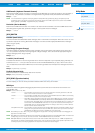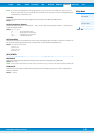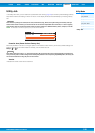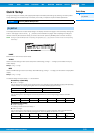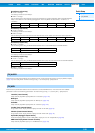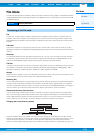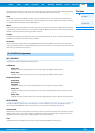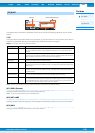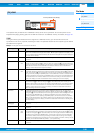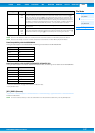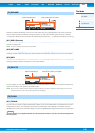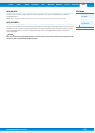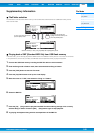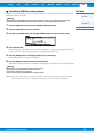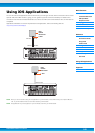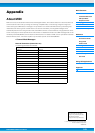PERF SONG PATTERN MIX MASTER REMOTE UTILITY
QUICK SET
FILEVOICE
MOXF6/MOXF8 Reference Manual
File Mode
[F1] CONFIG
[F2] SAVE
[F3] LOAD
[F4] RENAME
[F5] DELETE
[F6] FLASH
Supplementary Information
158
Rename the selected file/directory here. You can rename files using up to eight alphabetic and numeric characters.
Files are named according to MS-DOS naming conventions. If the file name contains spaces and other characters
unrecognized in MS-DOS, these characters will automatically be replaced by “_” (underscore) characters when saving.
[SF1] EXEC (Execute)
Rename the selected file.
NOTE
To ope n the s ele ct ed d irector y, p ress the [ ENT ER] .
[SF2] SET NAME
Pressing this button copies the file/directory name selected at the file/directory selection box to the file name location.
[SF3] NEW
Pressing this button creates a new directory in the current directory.
From this display you can delete files/directories from the selected USB flash memory device. Select the desired file or
folder as shown above, then press the [SF1] EXEC button.
NOTE
When you wish to delete a directory, delete all the files contained in the directory beforehand. Please keep in mind that only
folders that contain no files or other nested directories can be deleted.
[SF1] FORMAT
Use this function to format an optional Flash Memory Module. Since the FL512M/1024M is not formatted when the unit is
shipped from the factory, it is necessary to execute the Format operation. After installing a new Module, press the
[ENTER] button to call up the confirmation dialog, then press the [ENTER] button again to execute the Format operation.
NOTICE
The Format operation can be applied to a Module which has already been formatted. In this case, note that all existing Waveform
data will be erased.
[F4] RENAME
[F5] DELETE
[F6] FLASH
Select the desired file type.
Select the file/folder to be renamed.
Rename the selected file/folder here.
Select the desired file type.
Select the file or directory to be deleted.