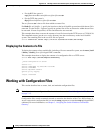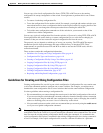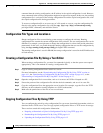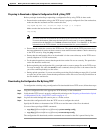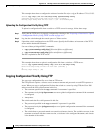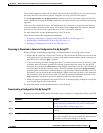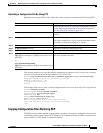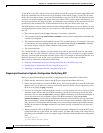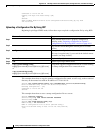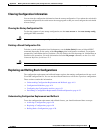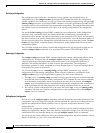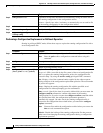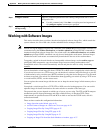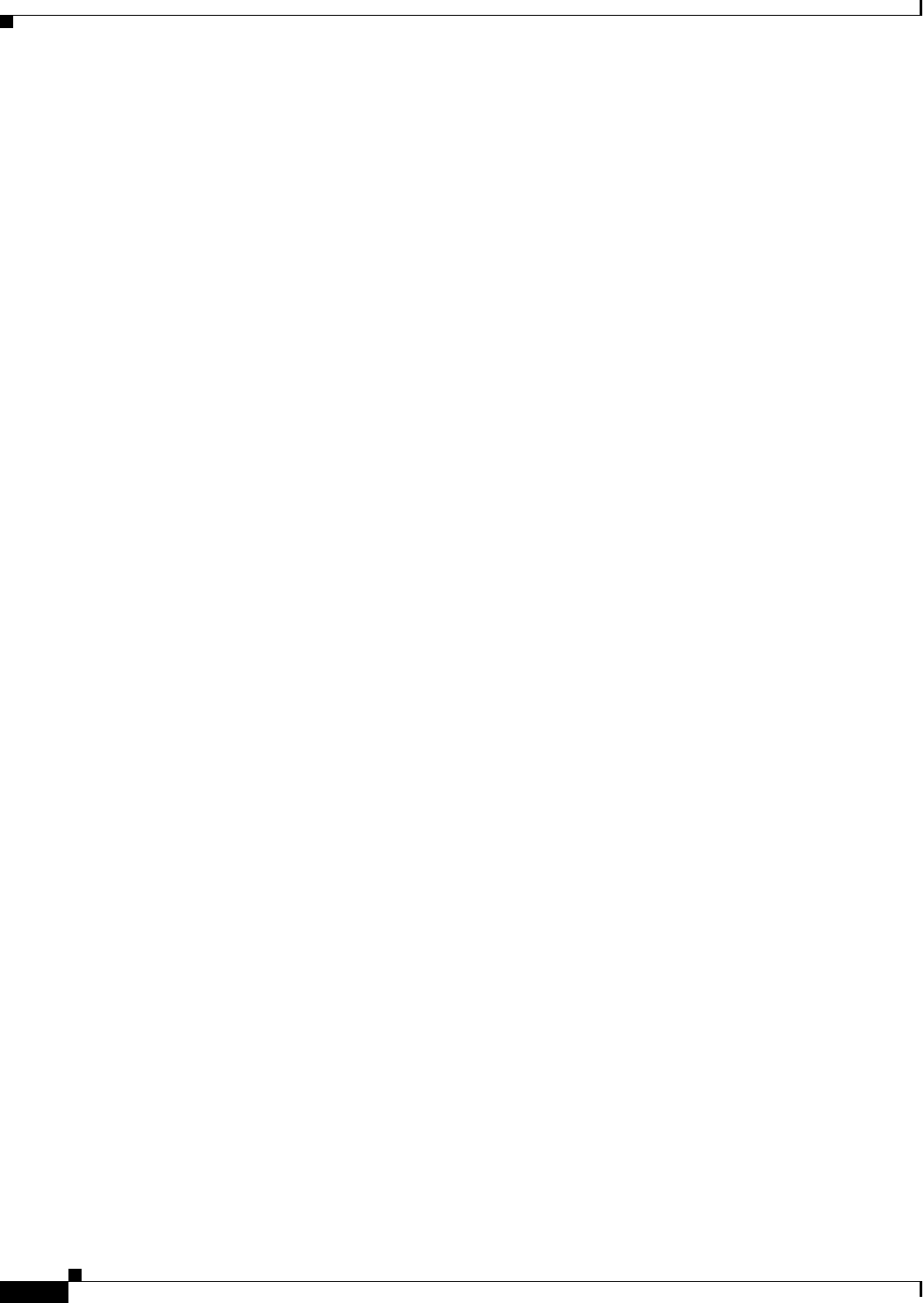
A-16
Catalyst 2960 and 2960-S Switch Software Configuration Guide
OL-8603-09
Appendix A Working with the Cisco IOS File System, Configuration Files, and Software Images
Working with Configuration Files
To use RCP to copy files, the server from or to which you will be copying files must support RCP. The
RCP copy commands rely on the rsh server (or daemon) on the remote system. To copy files by using
RCP, you do not need to create a server for file distribution as you do with TFTP. You only need to have
access to a server that supports the remote shell (rsh). (Most UNIX systems support rsh.) Because you
are copying a file from one place to another, you must have read permission on the source file and write
permission on the destination file. If the destination file does not exist, RCP creates it for you.
The RCP requires a client to send a remote username with each RCP request to a server. When you copy
a configuration file from the switch to a server, the Cisco IOS software sends the first valid username in
this list:
• The username specified in the copy command if a username is specified.
• The username set by the ip rcmd remote-username username global configuration command if the
command is configured.
• The remote username associated with the current TTY (terminal) process. For example, if the user
is connected to the router through Telnet and was authenticated through the username command,
the switch software sends the Telnet username as the remote username.
• The switch hostname.
For a successful RCP copy request, you must define an account on the network server for the remote
username. If the server has a directory structure, the configuration file is written to or copied from the
directory associated with the remote username on the server. For example, if the configuration file is in
the home directory of a user on the server, specify that user's name as the remote username.
These sections contain this configuration information:
• Preparing to Download or Upload a Configuration File By Using RCP, page A-16
• Downloading a Configuration File By Using RCP, page A-17
• Uploading a Configuration File By Using RCP, page A-18
Preparing to Download or Upload a Configuration File By Using RCP
Before you begin downloading or uploading a configuration file by using RCP, do these tasks:
• Ensure that the workstation acting as the RCP server supports the remote shell (rsh).
• Ensure that the switch has a route to the RCP server. The switch and the server must be in the same
subnetwork if you do not have a router to route traffic between subnets. Check connectivity to the
RCP server by using the ping command.
• If you are accessing the switch through the console or a Telnet session and you do not have a valid
username, make sure that the current RCP username is the one that you want to use for the RCP
download. You can enter the show users privileged EXEC command to view the valid username. If
you do not want to use this username, create a new RCP username by using the ip rcmd
remote-username username global configuration command to be used during all copy operations.
The new username is stored in NVRAM. If you are accessing the switch through a Telnet session
and you have a valid username, this username is used, and you do not need to set the RCP username.
Include the username in the copy command if you want to specify a username for only that copy
operation.
• When you upload a file to the RCP server, it must be properly configured to accept the RCP write
request from the user on the switch. For UNIX systems, you must add an entry to the .rhosts file for
the remote user on the RCP server. For example, suppose that the switch contains these configuration
lines:
hostname Switch1
ip rcmd remote-username User0