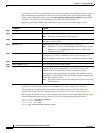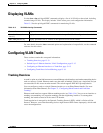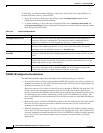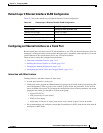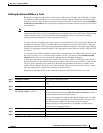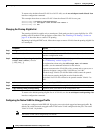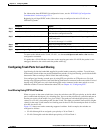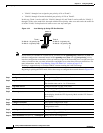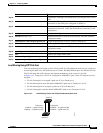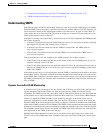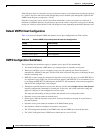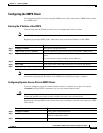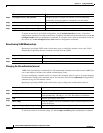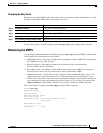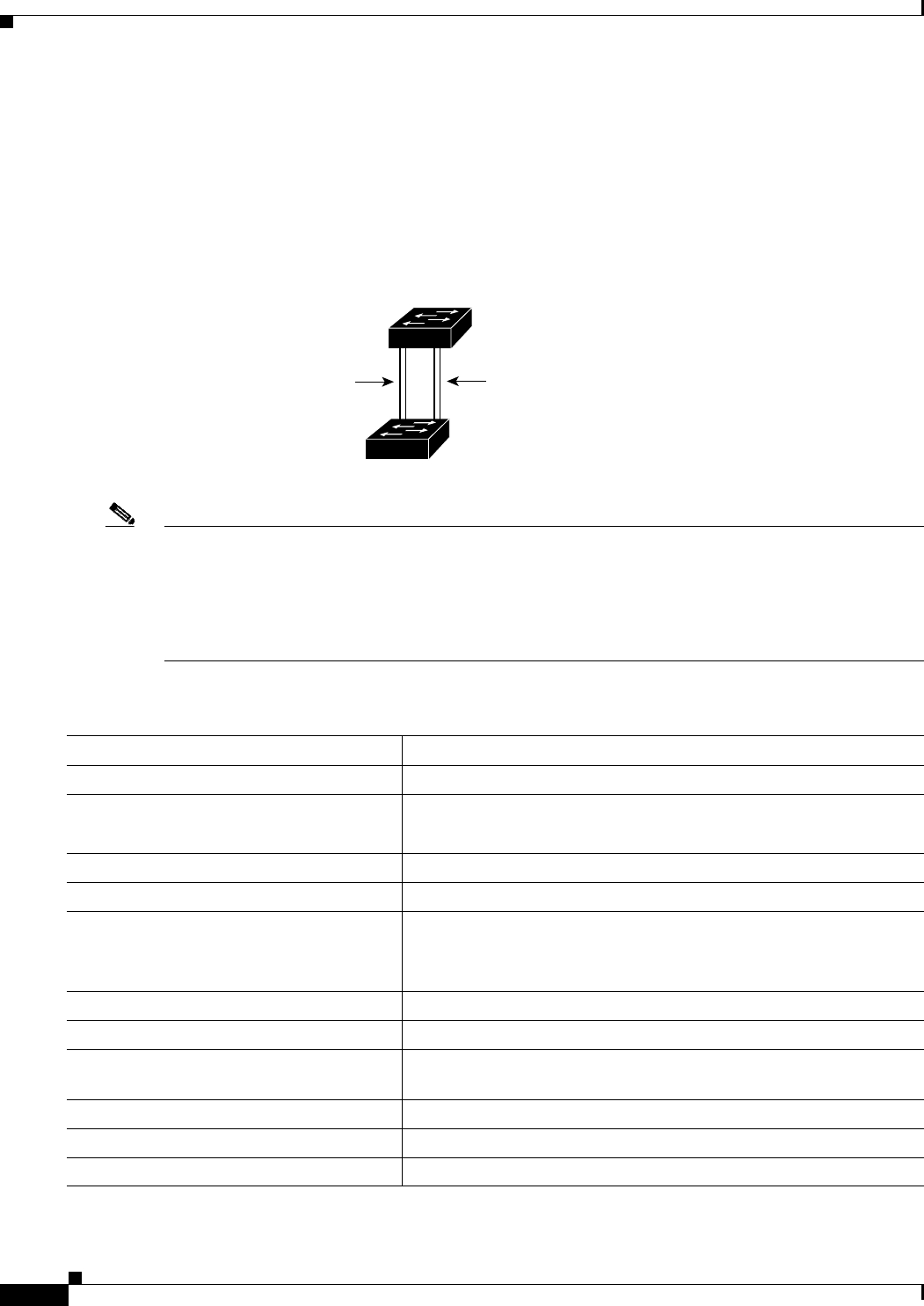
13-20
Catalyst 2960 and 2960-S Switch Software Configuration Guide
OL-8603-09
Chapter 13 Configuring VLANs
Configuring VLAN Trunks
• VLANs 3 through 6 are assigned a port priority of 16 on Trunk 2.
• VLANs 8 through 10 retain the default port priority of 128 on Trunk 2.
In this way, Trunk 1 carries traffic for VLANs 8 through 10, and Trunk 2 carries traffic for VLANs 3
through 6. If the active trunk fails, the trunk with the lower priority takes over and carries the traffic for
all of the VLANs. No duplication of traffic occurs over any trunk port.
Figure 13-2 Load Sharing by Using STP Port Priorities
Note If your switch is a member of a switch stack, you must use the spanning-tree [vlan vlan-id] cost cost
interface configuration command instead of the spanning-tree [vlan vlan-id] port-priority priority
interface configuration command to select an interface to put in the forwarding state. Assign lower cost
values to interfaces that you want selected first and higher cost values that you want selected last. For
more information, see the “Load Sharing Using STP Path Cost” section on page 13-21.
Stacking is supported only on Catalyst 2960-S switches running the LAN base image.
Beginning in privileged EXEC mode, follow these steps to configure the network shown in Figure 13-2.
93370
Switch A
Switch B
Trunk 2
VLANs 3 – 6 (priority 16)
VLANs 8 – 10 (priority 128)
Trunk 1
VLANs 8 – 10 (priority 16)
VLANs 3 – 6 (priority 128)
Command Purpose
Step 1
configure terminal Enter global configuration mode on Switch A.
Step 2
vtp domain domain-name Configure a VTP administrative domain.
The domain name can be 1 to 32 characters.
Step 3
vtp mode server Configure Switch A as the VTP server.
Step 4
end Return to privileged EXEC mode.
Step 5
show vtp status Verify the VTP configuration on both Switch A and Switch B.
In the display, check the VTP Operating Mode and the VTP Domain
Name fields.
Step 6
show vlan Verify that the VLANs exist in the database on Switch A.
Step 7
configure terminal Enter global configuration mode.
Step 8
interface interface-id_1 Define the interface to be configured as a trunk, and enter interface
configuration mode.
Step 9
switchport mode trunk Configure the port as a trunk port.
Step 10
end Return to privileged EXEC mode.
Step 11
show interfaces interface-id_1 switchport Verify the VLAN configuration.