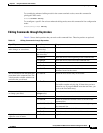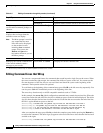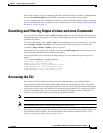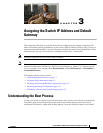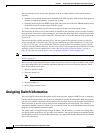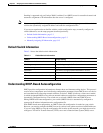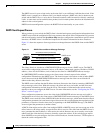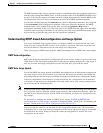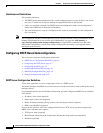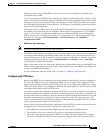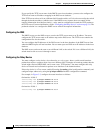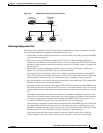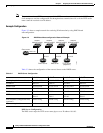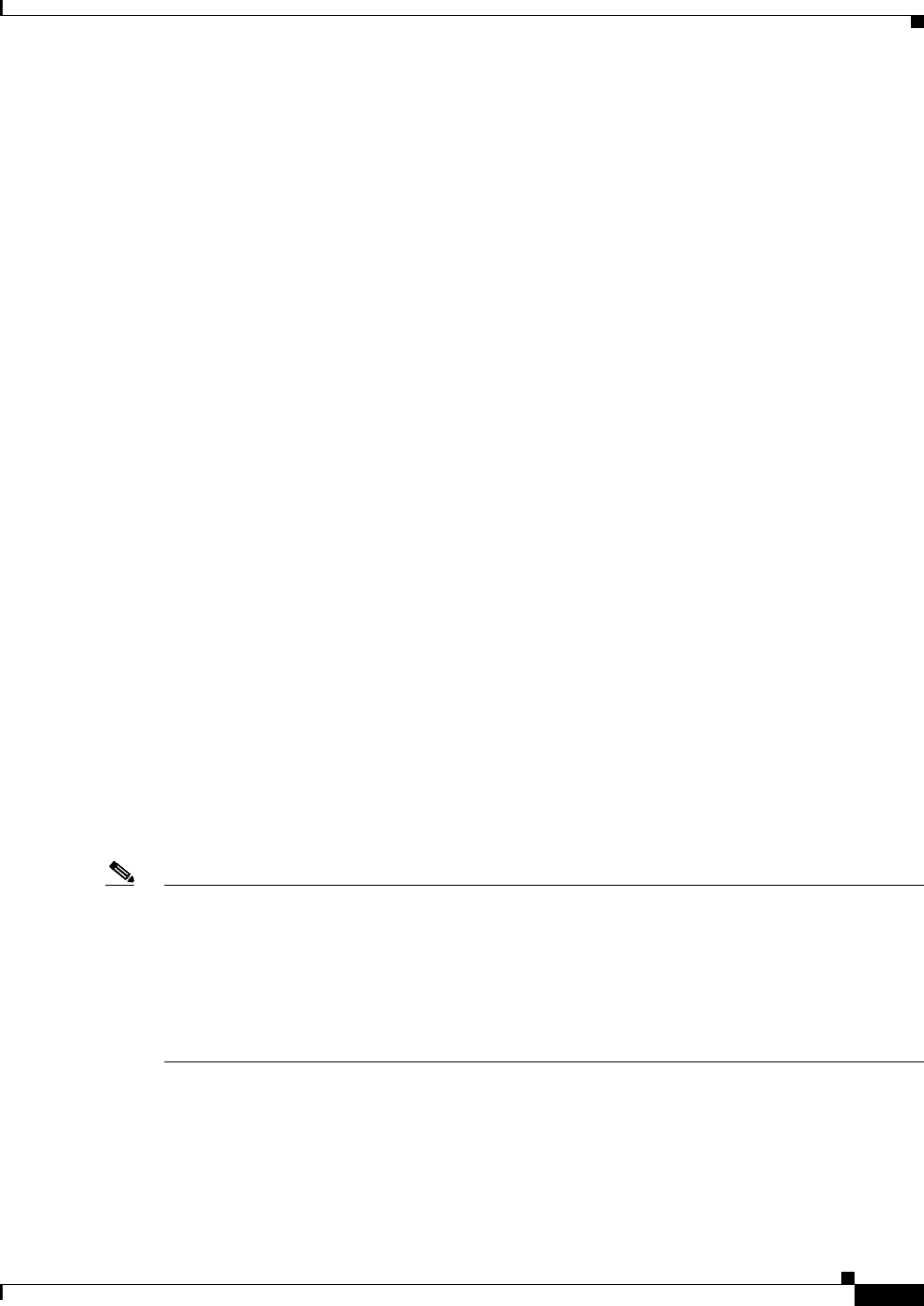
3-5
Catalyst 2960 and 2960-S Switch Software Configuration Guide
OL-8603-09
Chapter 3 Assigning the Switch IP Address and Default Gateway
Assigning Switch Information
The DHCP hostname option allows a group of switches to obtain hostnames and a standard configuration
from the central management DHCP server. A client (switch) includes in its DCHPDISCOVER message
an option 12 field used to request a hostname and other configuration parameters from the DHCP server.
The configuration files on all clients are identical except for their DHCP-obtained hostnames.
If a client has a default hostname (the hostname name global configuration command is not configured
or the no hostname global configuration command is entered to remove the hostname), the DHCP
hostname option is not included in the packet when you enter the ip address dhcp interface
configuration command. In this case, if the client receives the DCHP hostname option from the DHCP
interaction while acquiring an IP address for an interface, the client accepts the DHCP hostname option
and sets the flag to show that the system now has a hostname configured.
Understanding DHCP-based Autoconfiguration and Image Update
You can use the DHCP image upgrade features to configure a DHCP server to download both a new
image and a new configuration file to one or more switches in a network. This helps ensure that each
new switch added to a network receives the same image and configuration.
There are two types of DHCP image upgrades: DHCP autoconfiguration and DHCP auto-image update.
DHCP Autoconfiguration
DHCP autoconfiguration downloads a configuration file to one or more switches in your network from
a DHCP server. The downloaded configuration file becomes the running configuration of the switch. It
does not over write the bootup configuration saved in the flash, until you reload the switch.
DHCP Auto-Image Update
You can use DHCP auto-image upgrade with DHCP autoconfiguration to download both a configuration
and a new image to one or more switches in your network. The switch (or switches) downloading the
new configuration and the new image can be blank (or only have a default factory configuration loaded).
If the new configuration is downloaded to a switch that already has a configuration, the downloaded
configuration is appended to the configuration file stored on the switch. (Any existing configuration is
not overwritten by the downloaded one.)
Note To enable a DHCP auto-image update on the switch, the TFTP server where the image and configuration
files are located must be configured with the correct option 67 (the configuration filename), option 66
(the DHCP server hostname) option 150 (the TFTP server address), and option 125 (description of the
file) settings.
For procedures to configure the switch as a DHCP server, see the “Configuring DHCP-Based
Autoconfiguration” section on page 3-6 and the “Configuring DHCP” section of the “IP addressing and
Services” section of the Cisco IOS IP Configuration Guide, Release 12.2.
After you install the switch in your network, the auto-image update feature starts. The downloaded
configuration file is saved in the running configuration of the switch, and the new image is downloaded
and installed on the switch. When you reboot the switch, the configuration is stored in the saved
configuration on the switch.