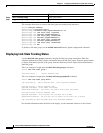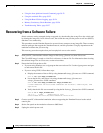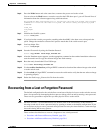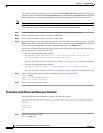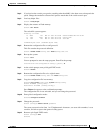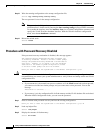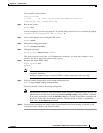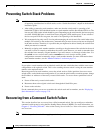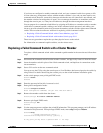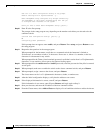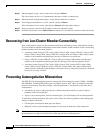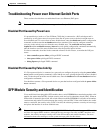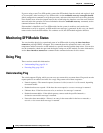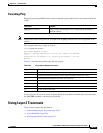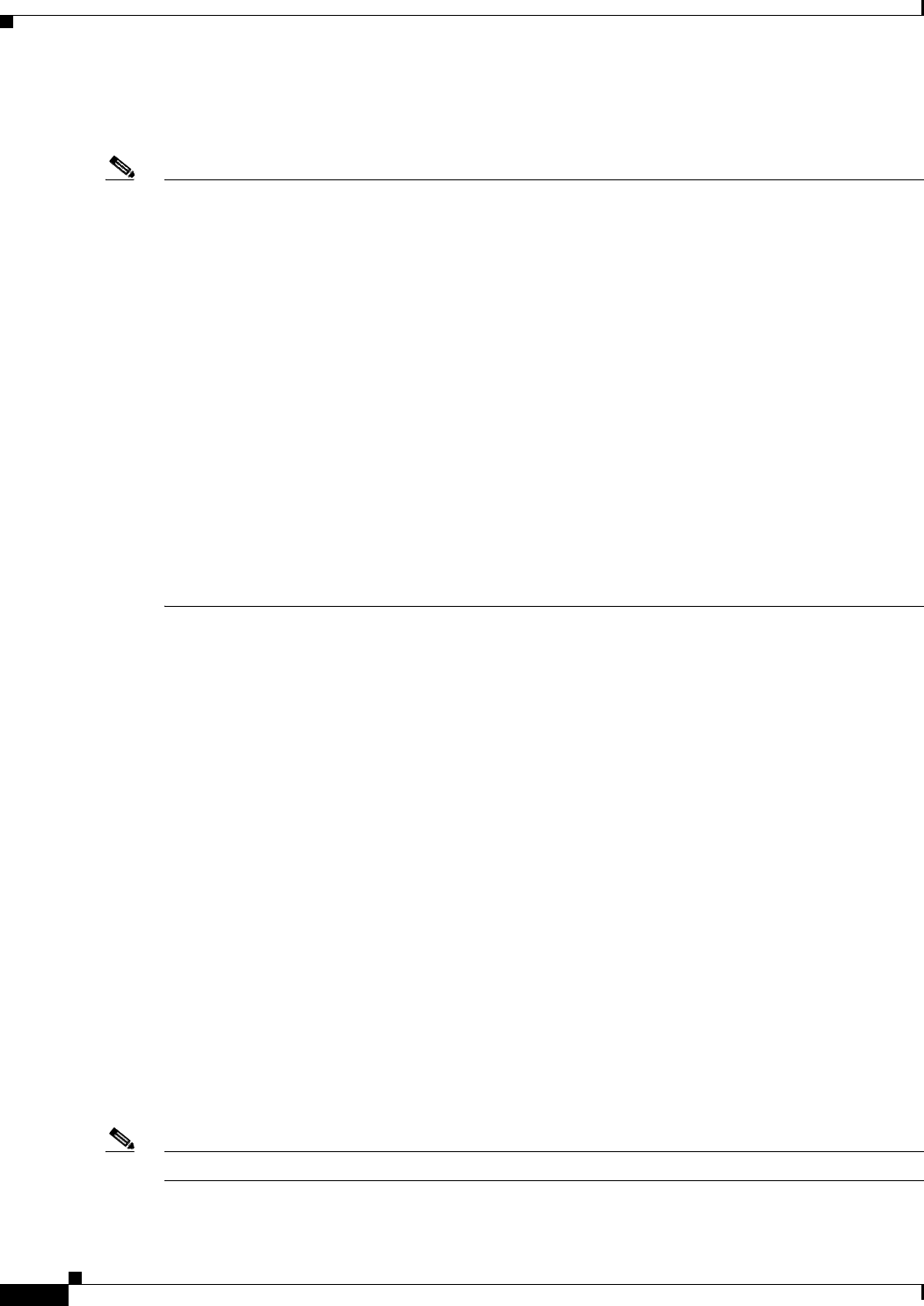
38-8
Catalyst 2960 and 2960-S Switch Software Configuration Guide
OL-8603-09
Chapter 38 Troubleshooting
Preventing Switch Stack Problems
Preventing Switch Stack Problems
Note • Make sure that the switches that you add to or remove from the switch stack are powered off. For
all powering considerations in switch stacks, see the “Switch Installation” chapter in the hardware
installation guide.
• After adding or removing stack members, make sure that the switch stack is operating at full
bandwidth (32 Gb/s). Press the Mode button on a stack member until the Stack mode LED is on. The
last two port LEDs on the switch should be green. Depending on the switch model, the last two ports
are either 10/100/1000 ports or small form-factor pluggable (SFP) module ports. If one or both of
the last two port LEDs are not green, the stack is not operating at full bandwidth.
• We recommend using only one CLI session when managing the switch stack. Be careful when using
multiple CLI sessions to the stack master. Commands that you enter in one session are not displayed
in the other sessions. Therefore, it is possible that you might not be able to identify the session from
which you entered a command.
• Manually assigning stack member numbers according to the placement of the switches in the stack
can make it easier to remotely troubleshoot the switch stack. However, you need to remember that
the switches have manually assigned numbers if you add, remove, or rearrange switches later. Use
the switch current-stack-member-number renumber new-stack-member-number global
configuration command to manually assign a stack member number. For more information about
stack member numbers, see the “Member Numbers” section on page 7-6.
If you replace a stack member with an identical model, the new switch functions with the exact same
configuration as the replaced switch. This is also assuming the new switch is using the same member
number as the replaced switch.
Removing powered-on stack members causes the switch stack to divide (partition) into two or more
switch stacks, each with the same configuration. If you want the switch stacks to remain separate, change
the IP address or addresses of the newly created switch stacks. To recover from a partitioned switch
stack:
1. Power off the newly created switch stacks.
2. Reconnect them to the original switch stack through their StackWise ports.
3. Power on the switches.
For the commands that you can use to monitor the switch stack and its members, see the “Displaying
Stack Information” section on page 7-22.
Recovering from a Command Switch Failure
This section describes how to recover from a failed command switch. You can configure a redundant
command switch group by using the Hot Standby Router Protocol (HSRP). For more information, see
Chapter 6, “Clustering Switches.” Also see the Getting Started with Cisco Network Assistant, available
on Cisco.com.
Note HSRP is the preferred method for supplying redundancy to a cluster.