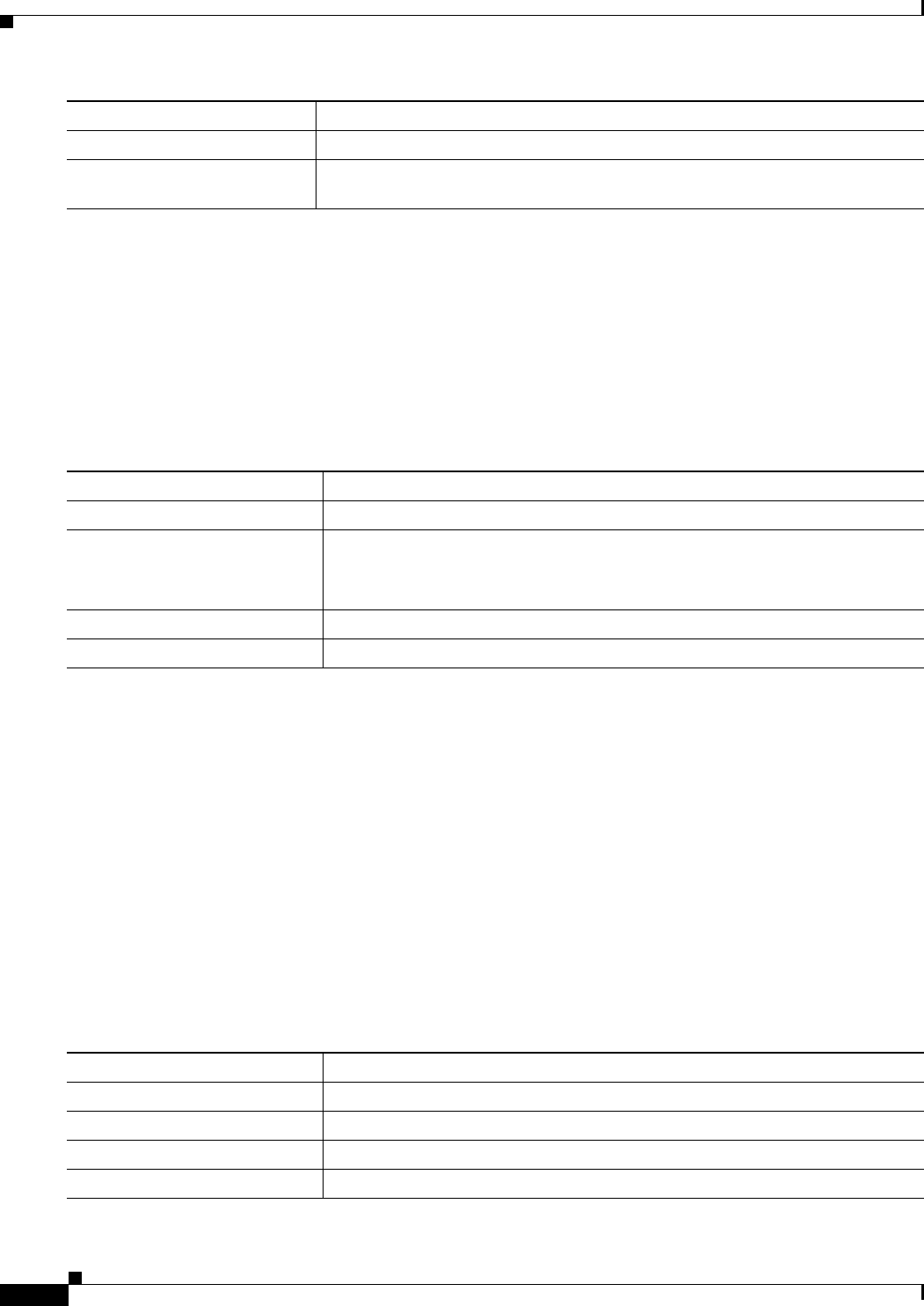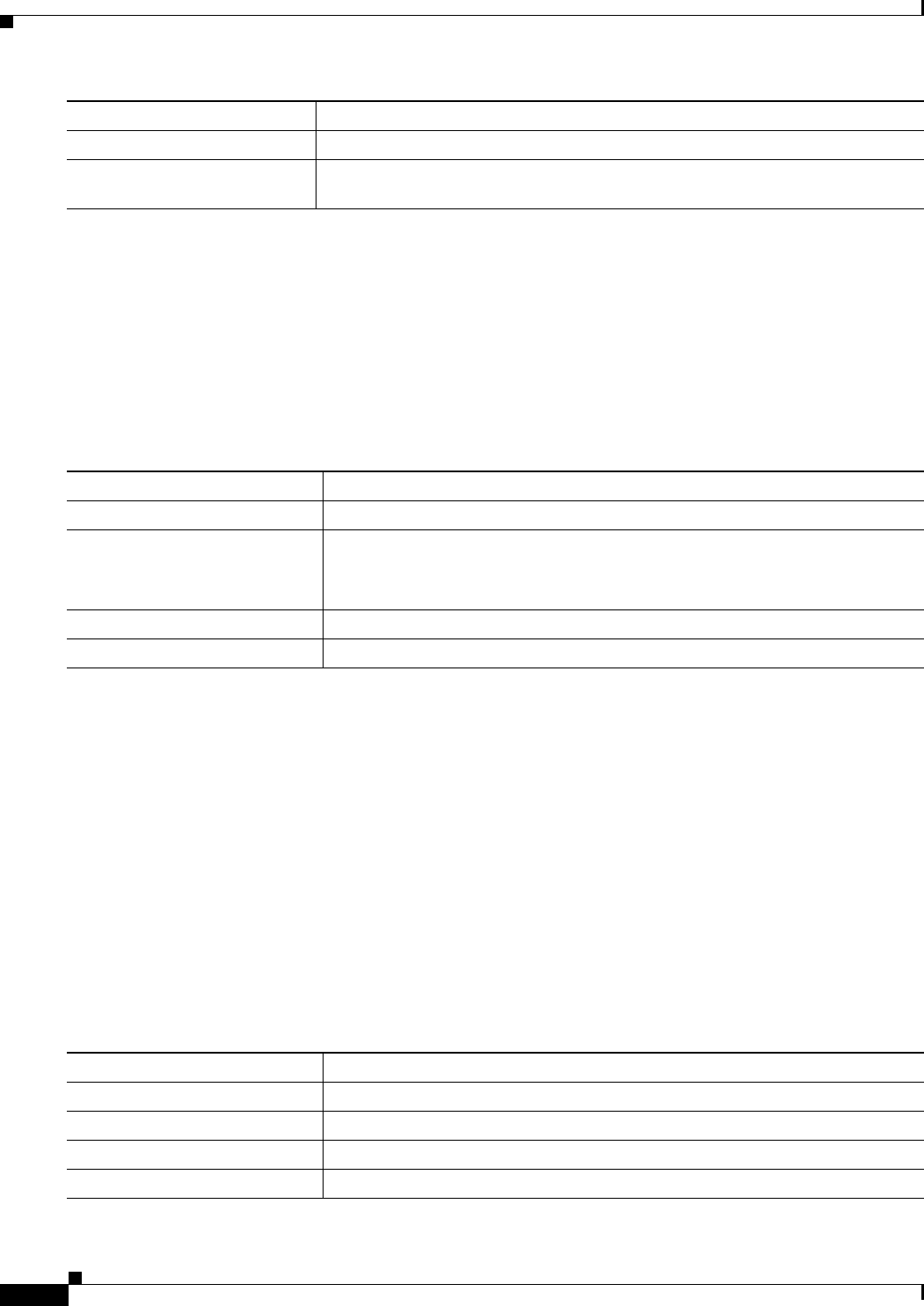
14-16
Catalyst 2960 and 2960-S Switch Software Configuration Guide
OL-8603-09
Chapter 14 Configuring VTP
Configuring VTP
To return to the default VTP version 1, use the no vtp version global configuration command.
Enabling VTP Pruning
Pruning increases available bandwidth by restricting flooded traffic to those trunk links that the traffic
must use to access the destination devices. You can only enable VTP pruning on a switch in VTP server
mode.
Beginning in privileged EXEC mode, follow these steps to enable VTP pruning in the VTP domain:
To disable VTP pruning, use the no vtp pruning global configuration command.
With VTP versions 1 and 2, when you enable pruning on the VTP server, it is enabled for the entire VTP
domain. In VTP version 3, you must manually enable pruning on each switch in the domain.
Only VLANs included in the pruning-eligible list can be pruned. By default, VLANs 2 through 1001 are
pruning-eligible on trunk ports. Reserved VLANs and extended-range VLANs cannot be pruned. To
change the pruning-eligible VLANs, see the “Changing the Pruning-Eligible List” section on
page 13-18.
Configuring VTP on a Per-Port Basis
With VTP version 3, you can enable or disable VTP on a per-port basis. You can enable VTP only on
ports that are in trunk mode. Incoming and outgoing VTP traffic are blocked, not forwarded.
Beginning in privileged EXEC mode, follow these steps to enable VTP on a port:
Step 4
show vtp status Verify that the configured VTP version is enabled.
Step 5
copy running-config
startup-config
(Optional) Save the configuration in the startup configuration file.
Command Purpose
Command Purpose
Step 1
configure terminal Enter global configuration mode.
Step 2
vtp pruning Enable pruning in the VTP administrative domain.
By default, pruning is disabled. You need to enable pruning on only one switch
in VTP server mode.
Step 3
end Return to privileged EXEC mode.
Step 4
show vtp status Verify your entries in the VTP Pruning Mode field of the display.
Command Purpose
Step 1
configure terminal Enter global configuration mode.
Step 2
interface interface-id Identify an interface, and enter interface configuration mode.
Step 3
vtp Enable VTP on the specified port.
Step 4
end Return to privileged EXEC mode.