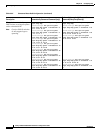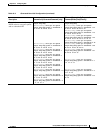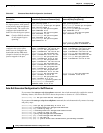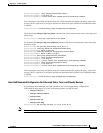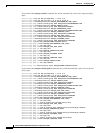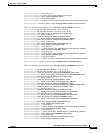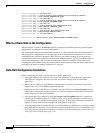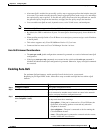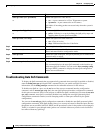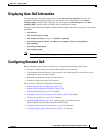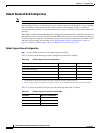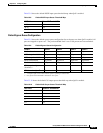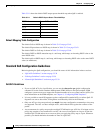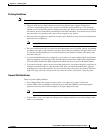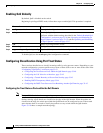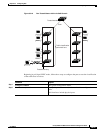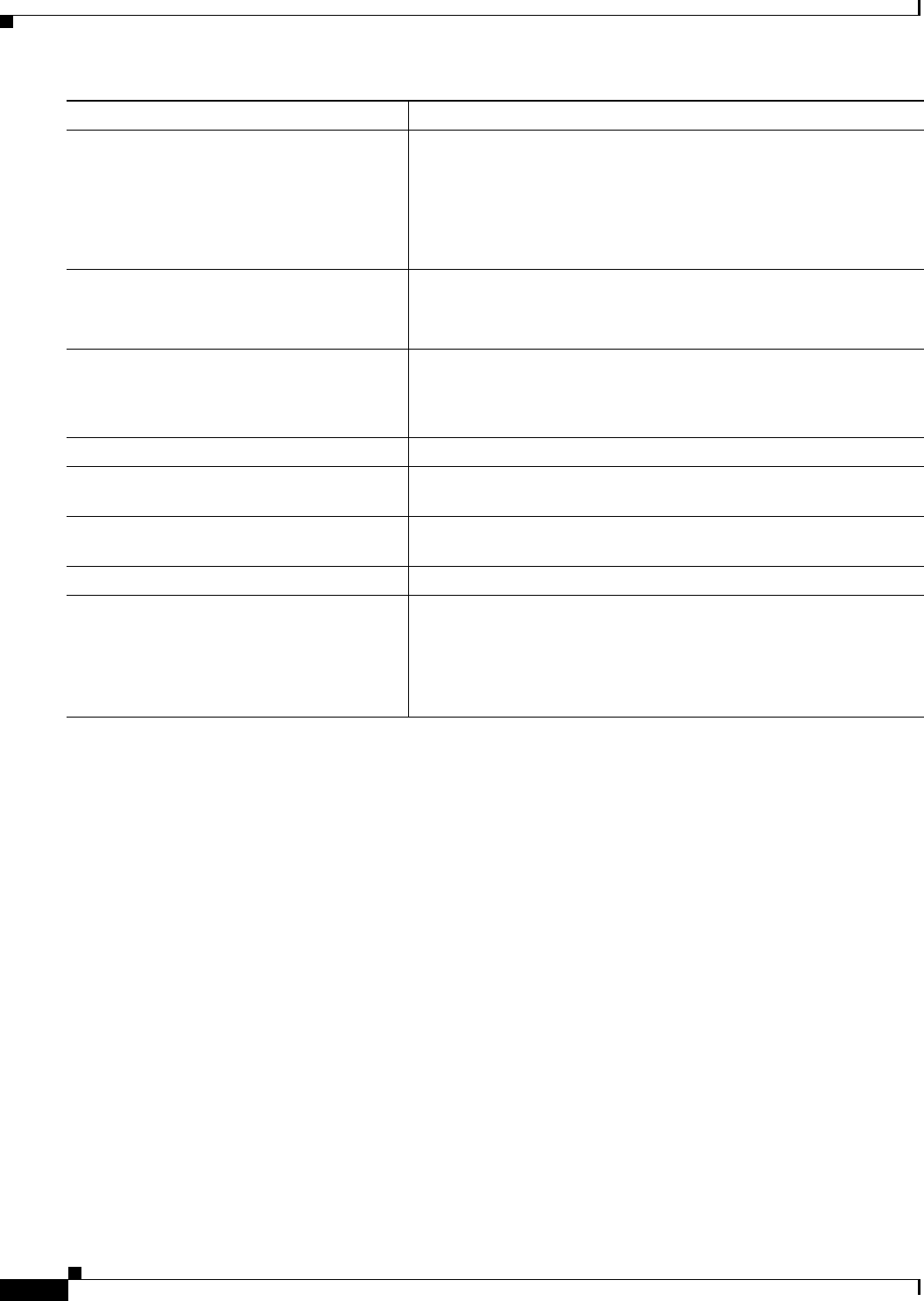
33-34
Catalyst 2960 and 2960-S Switch Software Configuration Guide
OL-8603-09
Chapter 33 Configuring QoS
Configuring Auto-QoS
Troubleshooting Auto QoS Commands
To display the QoS commands that are automatically generated when auto-QoS is enabled or disabled,
enter the debug auto qos privileged EXEC command before you enable auto-QoS. For more
information, see the debug autoqos command in the command reference for this release.
To disable auto-QoS on a port, use the no form of the auto qos command interface configuration
command, such as no auto qos voip. Only the auto-QoS-generated interface configuration commands
for this port are removed. If this is the last port on which auto-QoS is enabled and you enter the no auto
qos voip command, auto-QoS is considered disabled even though the auto-QoS-generated global
configuration commands remain (to avoid disrupting traffic on other ports affected by the global
configuration).
You can use the no mls qos global configuration command to disable the auto-QoS-generated global
configuration commands. With QoS disabled, there is no concept of trusted or untrusted ports because
the packets are not modified (the CoS, DSCP, and IP precedence values in the packet are not changed).
Traffic is switched in pass-through mode (packets are switched without any rewrites and classified as
best effort without any policing).
auto qos video {cts | ip-camera}
or
Enable auto-QoS for a video device.
• cts— A port connected to a Cisco Telepresence system.
• ip-camera—A port connected to an IP camera.
QoS labels of incoming packets are trusted only when the system is
detected.
auto qos classify [police]
or
Enable auto-QoS for classification.
• police—Policing is set up by defining the QoS policy maps and
applying them to ports (port-based QoS).
auto qos trust {cos | dscp} Enable auto-QoS for trusted interfaces.
• cos—Class of service.
• dscp—Differentiated Services Code Point.
Step 4
exit Return to global configuration mode.
Step 5
interface interface-id Specify the switch port identified as connected to a trusted switch or
router, and enter interface configuration mode.
Step 6
auto qos trust Enable auto-QoS on the port, and specify that the port is connected to
a trusted router or switch.
Step 7
end Return to privileged EXEC mode.
Step 8
show auto qos interface interface-id Verify your entries.
This command displays the auto-QoS command on the interface on
which auto-QoS was enabled. You can use the show running-config
privileged EXEC command to display the auto-QoS configuration
and the user modifications.
Command Purpose