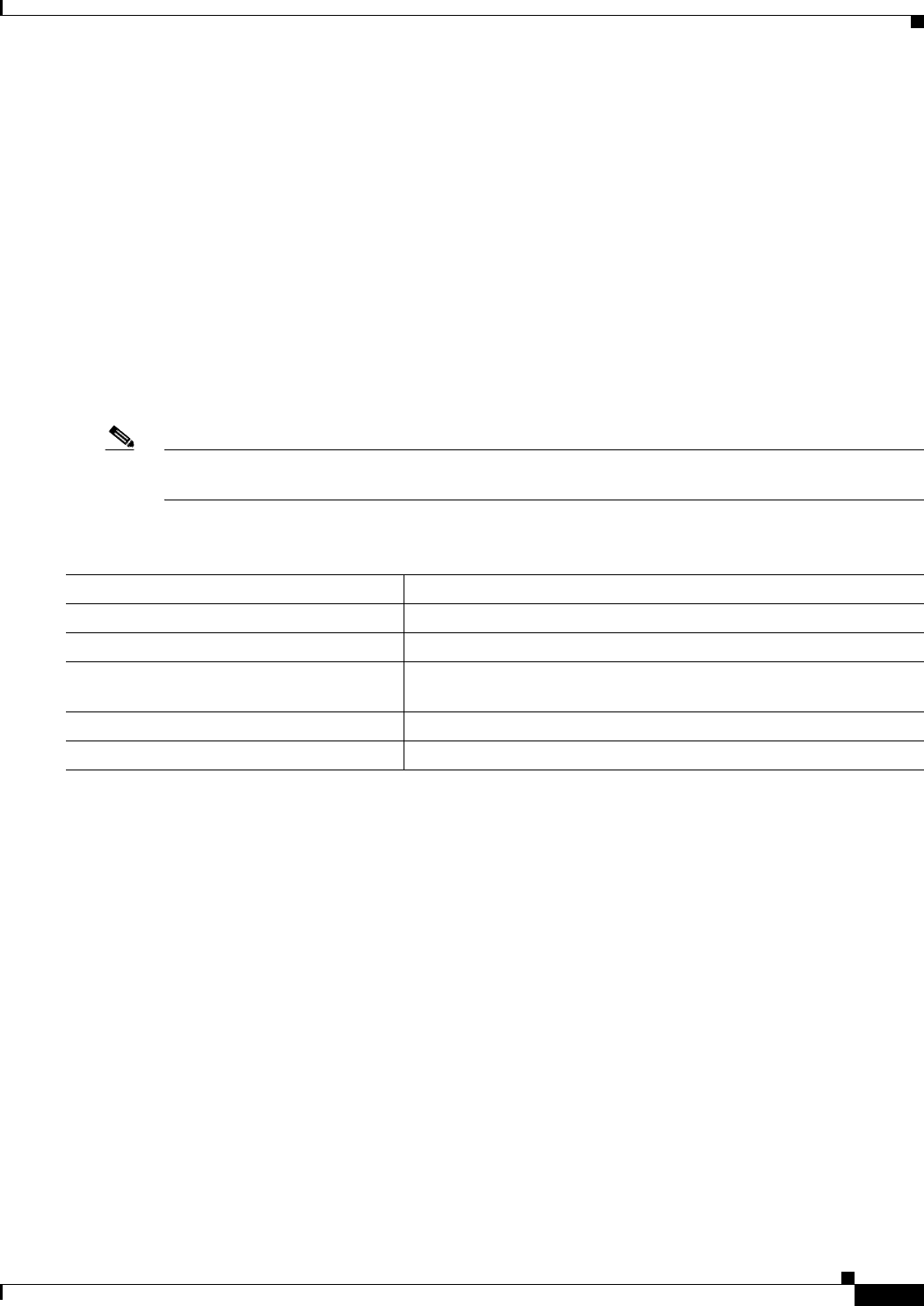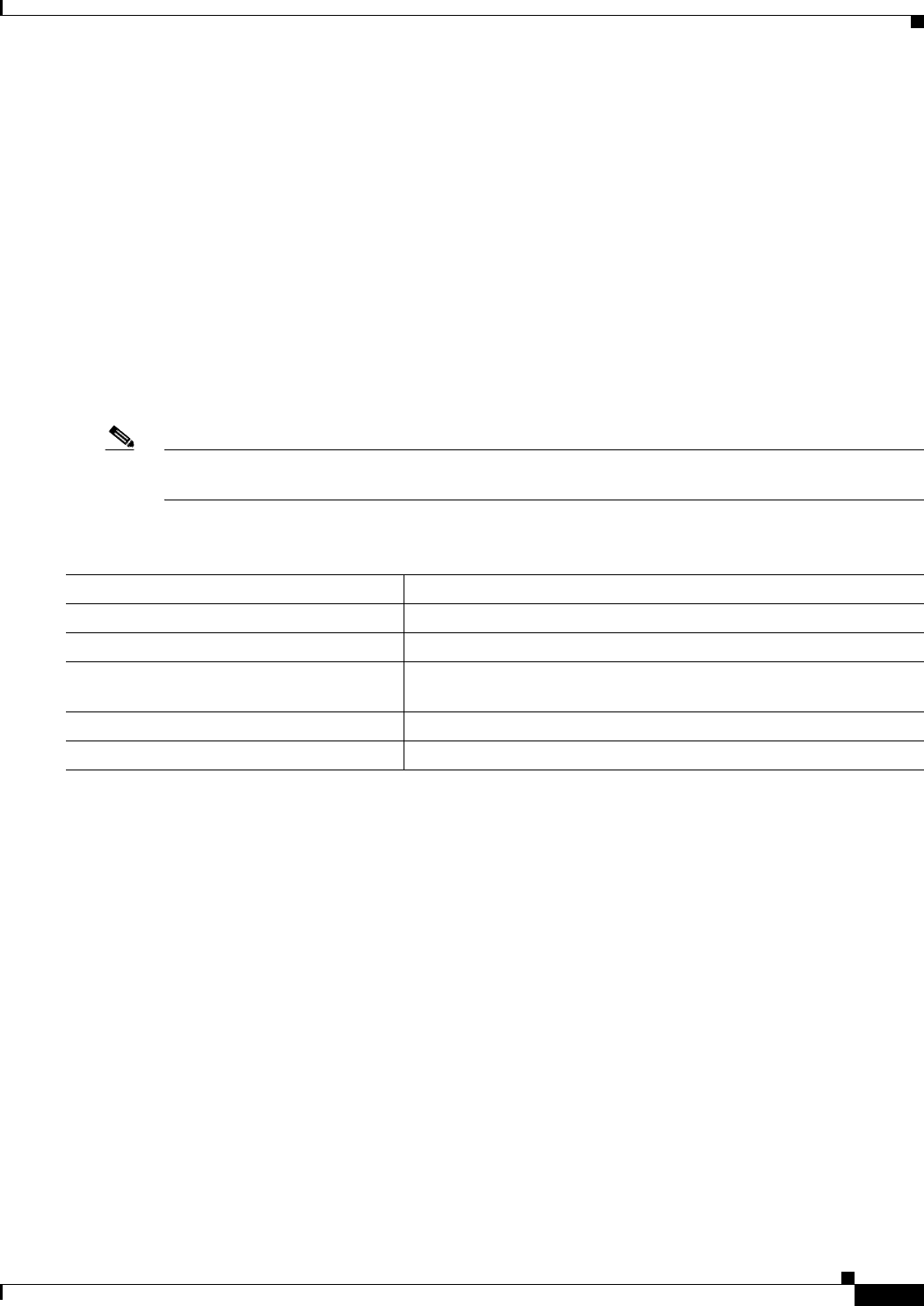
12-13
Catalyst 2960 and 2960-S Switch Software Configuration Guide
OL-8603-09
Chapter 12 Configuring Interface Characteristics
Using the Switch USB Ports (Catalyst 2960-S Switches Only)
*Mar 1 00:34:27.498: %USB_CONSOLE-6-CONFIG_DISALLOW: Console media-type USB is disallowed
by system configuration, media-type remains RJ45. (switch-stk-2)
This example reverses the previous configuration and immediately activates any USB console that is
connected.
Switch# configure terminal
Switch(config)# line console 0
Switch(config-line)# no media-type rj45
Configuring the USB Inactivity Timeout
The configurable inactivity timeout reactivates the RJ-45 console port if the USB console port is
activated but no input activity occurs on it for a specified time period. When the USB console port is
deactivated due to a timeout, you can restore its operation by disconnecting and reconnecting the USB
cable.
Note The configured inactivity timeout applies to all switches in a stack. However, a timeout on one switch
does not cause a timeout on other switches in the stack.
Beginning in privileged EXEC mode, follow these steps to configure an inactivity timeout.
This example configures the inactivity timeout to 30 minutes:
Switch# configure terminal
Switch#(config)# line console 0
Switch#(config-line)# usb-inactivity-timeout 30
To disable the configuration, use these commands:
Switch#(config)# line console 0
Switch#(config-line)# no usb-inactivity-timeout
Command Purpose
Step 1
configure terminal Enter global configuration mode.
Step 2
line console 0 Configure the console port. Enter console line configuration mode.
Step 3
usb-inactivity-timeout timeout-minutes Specify an inactivity timeout for the console port. The range is
1 to 240 minutes. The default is to have no timeout configured.
Step 4
show running-configuration Verify your setting.
Step 5
copy running-config startup-config (Optional) Save your entries in the configuration file.