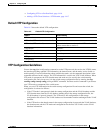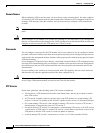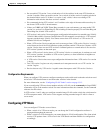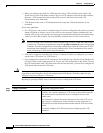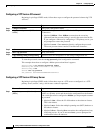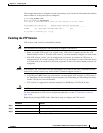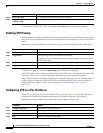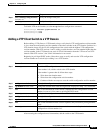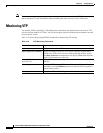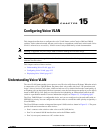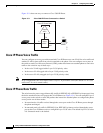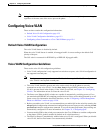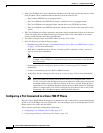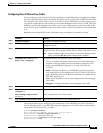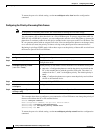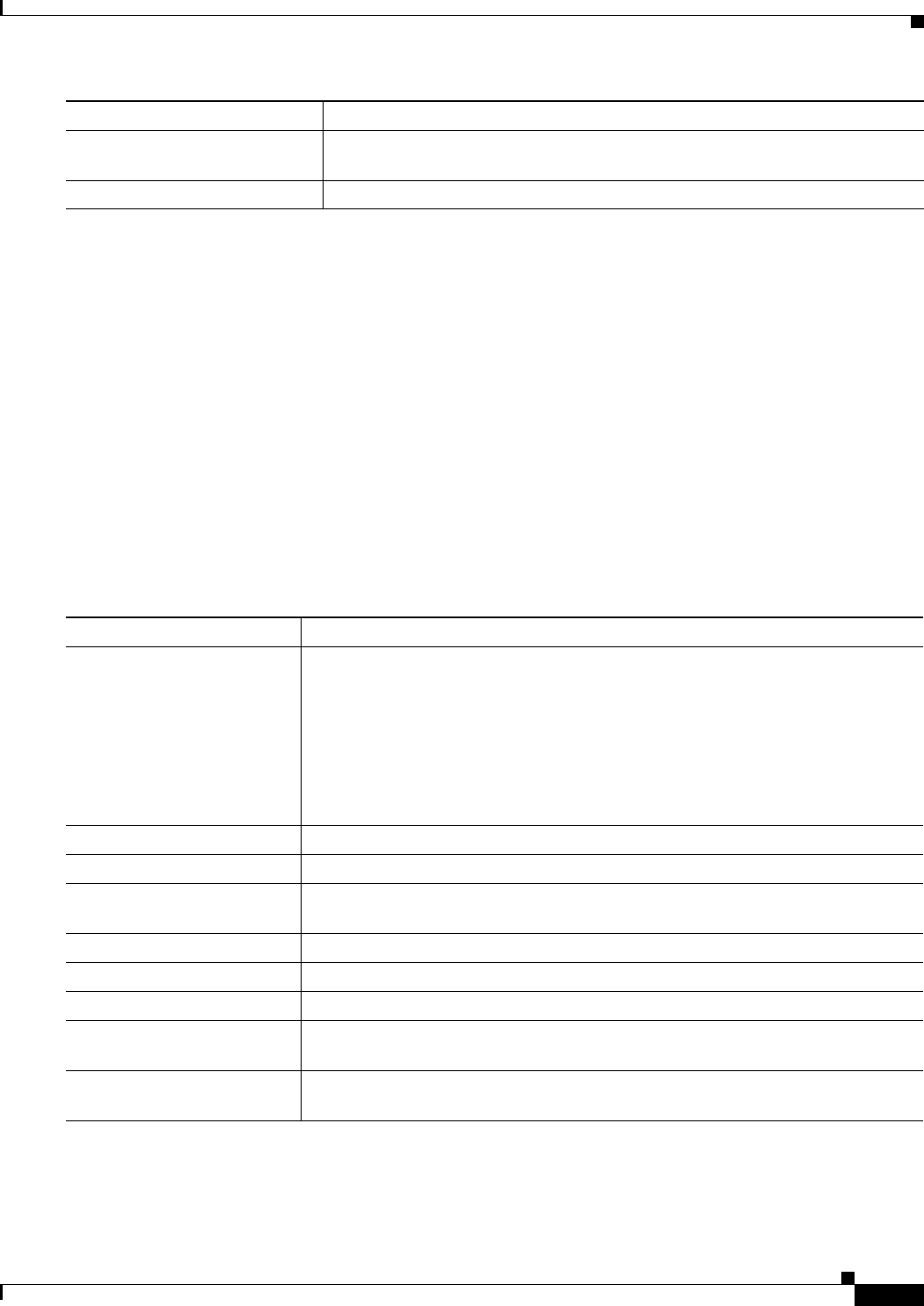
14-17
Catalyst 2960 and 2960-S Switch Software Configuration Guide
OL-8603-09
Chapter 14 Configuring VTP
Configuring VTP
To disable VTP on the interface, use the no vtp interface configuration command.
Switch(config)# interface gigabitethernet 0/1
Switch(config-if)# vtp
Switch(config-if)# end
Adding a VTP Client Switch to a VTP Domain
Before adding a VTP client to a VTP domain, always verify that its VTP configuration revision number
is lower than the configuration revision number of the other switches in the VTP domain. Switches in a
VTP domain always use the VLAN configuration of the switch with the highest VTP configuration
revision number. With VTP versions 1 and 2, adding a switch that has a revision number higher than the
revision number in the VTP domain can erase all VLAN information from the VTP server and VTP
domain. With VTP version 3, the VLAN information is not erased.
Beginning in privileged EXEC mode, follow these steps to verify and reset the VTP configuration
revision number on a switch before adding it to a VTP domain:
After resetting the configuration revision number, add the switch to the VTP domain.
Step 5
show running-config interface
interface-id
Verify the change to the port.
Step 6
show vtp status Verify the configuration.
Command Purpose
Command Purpose
Step 1
show vtp status Check the VTP configuration revision number.
If the number is 0, add the switch to the VTP domain.
If the number is greater than 0, follow these steps:
a. Write down the domain name.
b. Write down the configuration revision number.
c. Continue with the next steps to reset the switch configuration revision number.
Step 2
configure terminal Enter global configuration mode.
Step 3
vtp domain domain-name Change the domain name from the original one displayed in Step 1 to a new name.
Step 4
end The VLAN information on the switch is updated and the configuration revision
number is reset to 0. You return to privileged EXEC mode.
Step 5
show vtp status Verify that the configuration revision number has been reset to 0.
Step 6
configure terminal Enter global configuration mode.
Step 7
vtp domain domain-name Enter the original domain name on the switch.
Step 8
end The VLAN information on the switch is updated, and you return to privileged EXEC
mode.
Step 9
show vtp status (Optional) Verify that the domain name is the same as in Step 1 and that the
configuration revision number is 0.