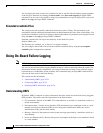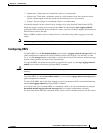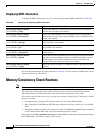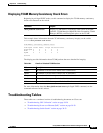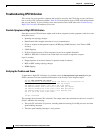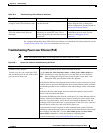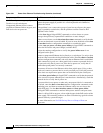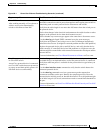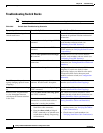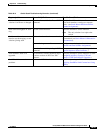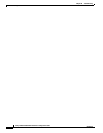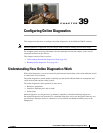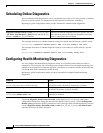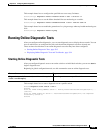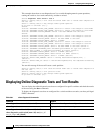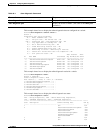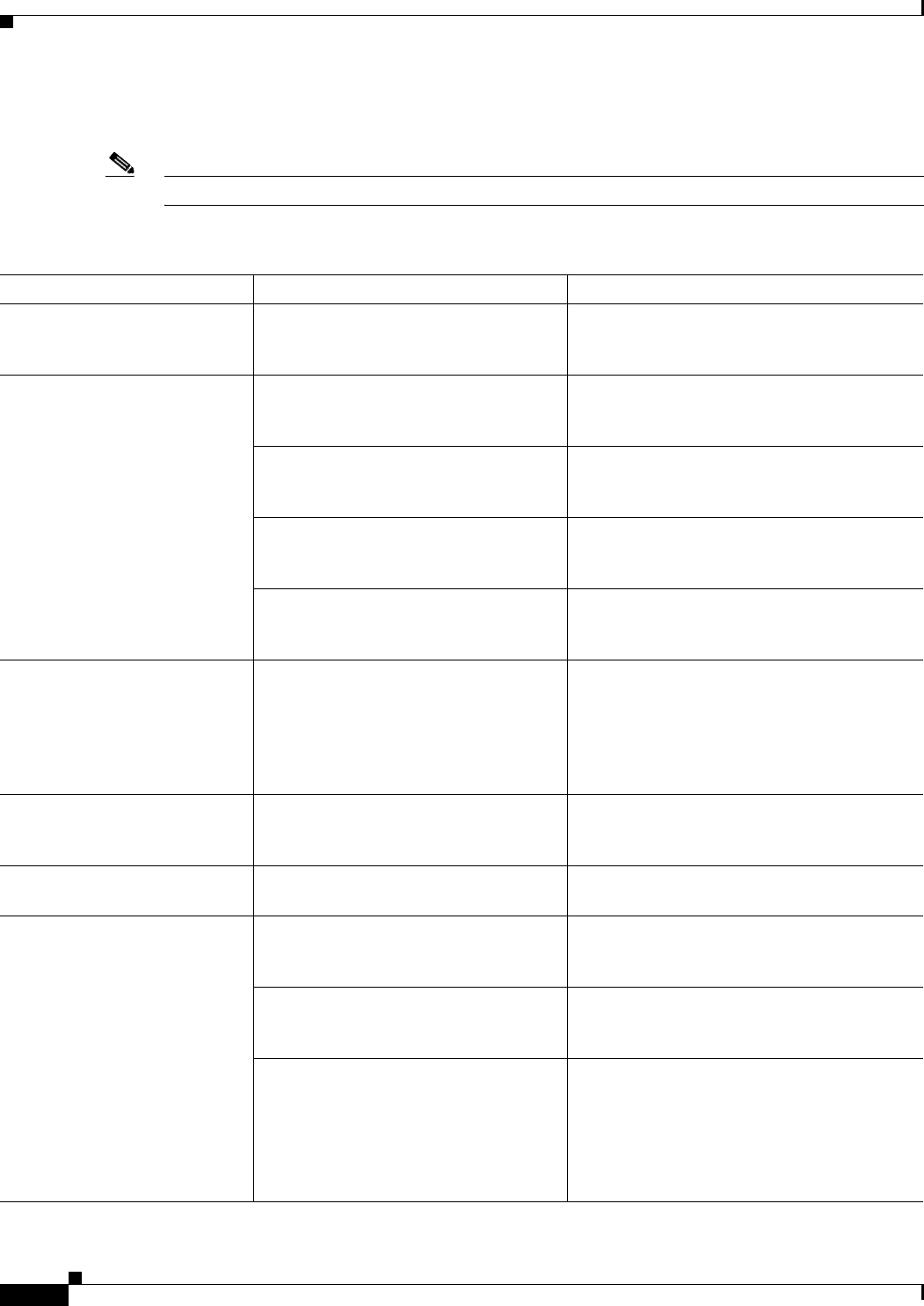
38-32
Catalyst 2960 and 2960-S Switch Software Configuration Guide
OL-8603-09
Chapter 38 Troubleshooting
Troubleshooting Tables
Troubleshooting Switch Stacks
Note Stacking is supported only on Catalyst 2960-S switches running the LAN base image.
Table 38-6 Switch Stack Troubleshooting Scenarios
Symptom/problem How to Verify Problem Possible Cause/Solution
General troubleshooting of
switch stack issues
Review this document. Use the Troubleshooting Switch Stacks
document for problem solutions and tutorial
information.
Switch cannot join stack Enter the show switch privileged EXEC
command.
Incompatible Cisco IOS versions between
stack members and new switch (see
Confirming Cisco IOS Versions).
Enter the show version user EXEC
command.
Incompatible license levels in a Catalyst
3750-E switch (see Verifying Software License
Compatibility).
Enter the show platform stack-manager
all command.
Incompatible Cisco IOS version numbers
between stack members and new switch (see
Confirming Cisco IOS Versions).
Look carefully at the cables and
connections.
Unreliable StackWise cable or incomplete
connection (see Testing StackWise Cables and
Interfaces)
Enter the show sdm prefer command. Configuration mismatch (that is, SDM
templates) if switch was used for other
applications before you added it to the stack.
Incompatible IOS version between stack
members and new switch (see Configuration
Mismatch).
StackWise port frequently or
rapidly changing up/down states
(flapping)
Error messages report stack link
problems. Possible traffic disruption.
Unreliable StackWise cable connection or
interface (see StackWise Port Flapping).
Switch member port not coming
up
Enter the show switch detail privileged
EXEC command.
Unreliable StackWise cable connection or
interface (see StackWise Port Flapping).
Reduced stack ring bandwidth,
or slow throughput between
switch ports or between switches
in the stack.
Enter the show switch stack-ring speed
user EXEC command.
Bad connection between StackWise cable
connection and switch chassis connector (see
Testing StackWise Cables and Interfaces).
Enter the show switch detail user EXEC
command to see which stack cable or
connection is causing the problem.
Defective or missing StackWise cable (see
Testing StackWise Cables and Interfaces).
• Check the retainer screws on the
StackWise cable connectors.
• Enter the show switch privileged
EXEC command to see whether new
switch shows as Ready, Progressing,
or Provisioned.
• Loose retainer screws or overly tightened
retainer screws (see Verifying StackWise
Cable Connections).
• Check status of stack members (see
Verifying StackWise Cable Connections).