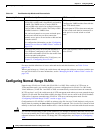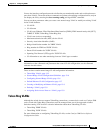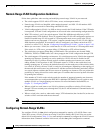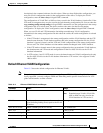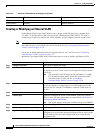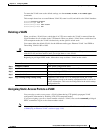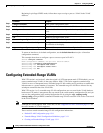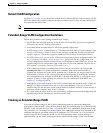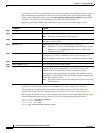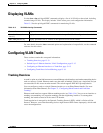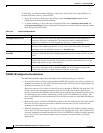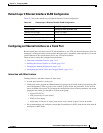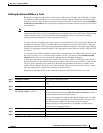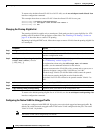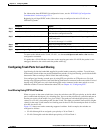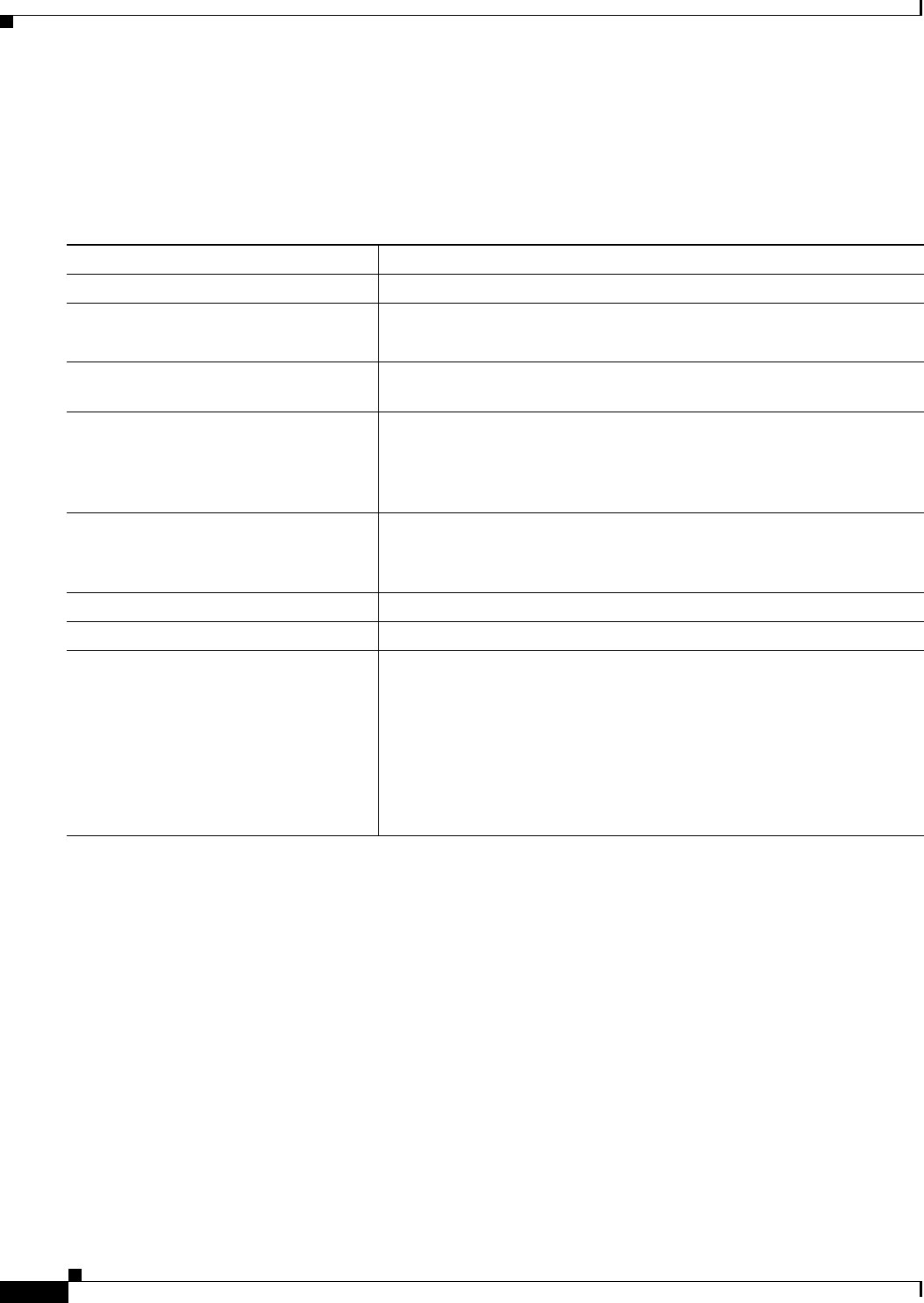
13-12
Catalyst 2960 and 2960-S Switch Software Configuration Guide
OL-8603-09
Chapter 13 Configuring VLANs
Configuring Extended-Range VLANs
In VTP version 1 and 2, extended-range VLANs are not saved in the VLAN database; they are saved in
the switch running configuration file. You can save the extended-range VLAN configuration in the
switch startup configuration file by using the copy running-config startup-config privileged EXEC
command. VTP version 3 saves extended-range VLANs in the VLAN database.
Beginning in privileged EXEC mode, follow these steps to create an extended-range VLAN:
To delete an extended-range VLAN, use the no vlan vlan-id global configuration command.
The procedure for assigning static-access ports to an extended-range VLAN is the same as for
normal-range VLANs. See the “Assigning Static-Access Ports to a VLAN” section on page 13-9.
This example shows how to create a new extended-range VLAN with all default characteristics, enter
VLAN configuration mode, and save the new VLAN in the switch startup configuration file:
Switch(config)# vtp mode transparent
Switch(config)# vlan 2000
Switch(config-vlan)# end
Switch# copy running-config startup config
Command Purpose
Step 1
configure terminal Enter global configuration mode.
Step 2
vtp mode transparent Configure the switch for VTP transparent mode, disabling VTP.
Note This step is not required for VTP version 3.
Step 3
vlan vlan-id Enter an extended-range VLAN ID and enter VLAN configuration mode.
The range is 1006 to 4094.
Step 4
mtu mtu-size (Optional) Modify the VLAN by changing the MTU size.
Note Although all VLAN commands appear in the CLI help, only the
mtu mtu-size, and remote-span commands are supported for
extended-range VLANs.
Step 5
remote-span (Optional) Configure the VLAN as the RSPAN VLAN. See the
“Configuring a VLAN as an RSPAN VLAN” section on page 27-18.
RSPAN is supported only if the switch is running the LAN Base image.
Step 6
end Return to privileged EXEC mode.
Step 7
show vlan id vlan-id Verify that the VLAN has been created.
Step 8
copy running-config startup config Save your entries in the switch startup configuration file. To save
extended-range VLAN configurations, you need to save the VTP
transparent mode configuration and the extended-range VLAN
configuration in the switch startup configuration file. Otherwise, if the
switch resets, it will default to VTP server mode, and the extended-range
VLAN IDs will not be saved.
Note With VTP version 3, the VLAN configuration is also saved in the
VLAN database.