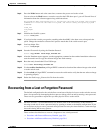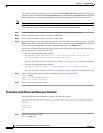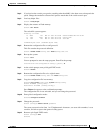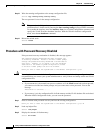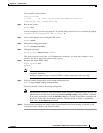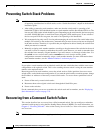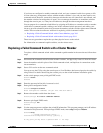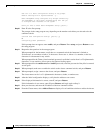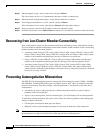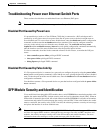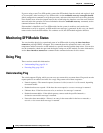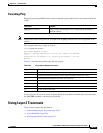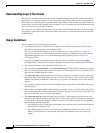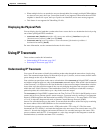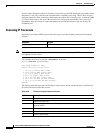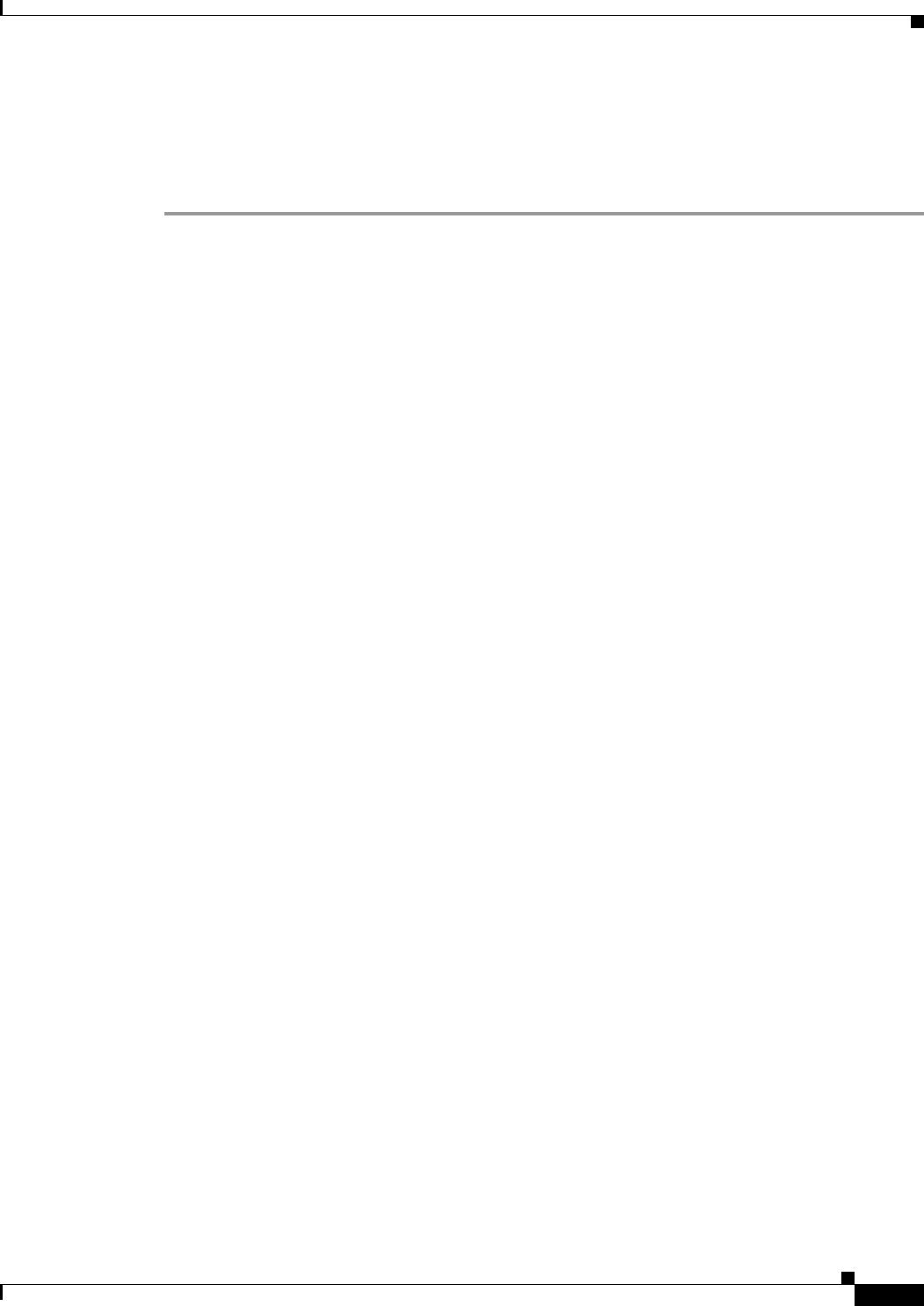
38-11
Catalyst 2960 and 2960-S Switch Software Configuration Guide
OL-8603-09
Chapter 38 Troubleshooting
Recovering from a Command Switch Failure
Replacing a Failed Command Switch with Another Switch
To replace a failed command switch with a switch that is command-capable but not part of the cluster,
follow these steps:
Step 1 Insert the new switch in place of the failed command switch, and duplicate its connections to the cluster
members.
Step 2 Start a CLI session on the new command switch.
You can access the CLI by using the console port or, if an IP address has been assigned to the switch, by
using Telnet. For details about using the console port, see the switch hardware installation guide.
Step 3 At the switch prompt, enter privileged EXEC mode:
Switch> enable
Switch#
Step 4 Enter the password of the failed command switch.
Step 5 Use the setup program to configure the switch IP information.
This program prompts you for IP address information and passwords. From privileged EXEC mode,
enter setup, and press Return.
Switch# setup
--- System Configuration Dialog ---
Continue with configuration dialog? [yes/no]: y
At any point you may enter a question mark '?' for help.
Use ctrl-c to abort configuration dialog at any prompt.
Default settings are in square brackets '[]'.
Basic management setup configures only enough connectivity
for management of the system, extended setup will ask you
to configure each interface on the system
Would you like to enter basic management setup? [yes/no]:
Step 6 Enter Y at the first prompt.
The prompts in the setup program vary depending on the switch you selected to be the command switch:
Continue with configuration dialog? [yes/no]: y
or
Configuring global parameters:
If this prompt does not appear, enter enable, and press Return. Enter setup, and press Return to start
the setup program.
Step 7 Respond to the questions in the setup program.
When prompted for the hostname, recall that on a command switch, the hostname is limited to 28
characters. Do not use -n, where n is a number, as the last character in a hostname for any switch.
When prompted for the Telnet (virtual terminal) password, recall that it can be from 1 to 25 alphanumeric
characters, is case sensitive, allows spaces, but ignores leading spaces.
Step 8 When prompted for the enable secret and enable passwords, enter the passwords of the failed command
switch again.
Step 9 When prompted, make sure to enable the switch as the cluster command switch, and press Return.