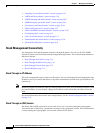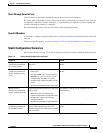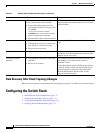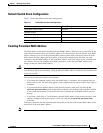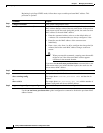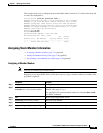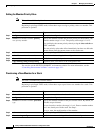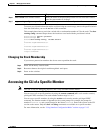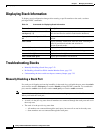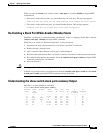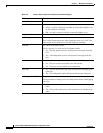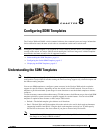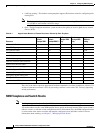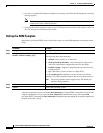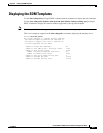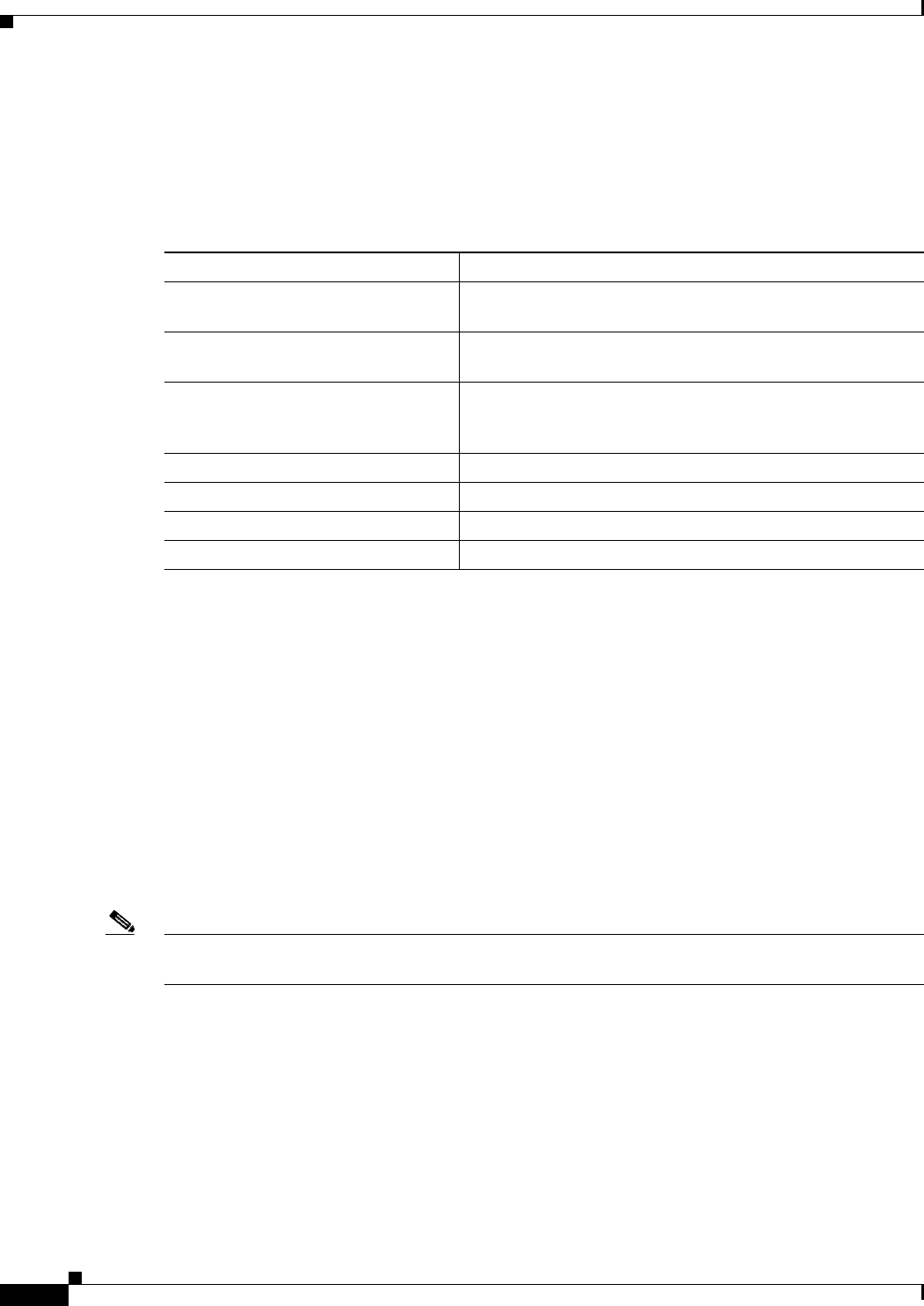
7-22
Catalyst 2960 and 2960-S Switch Software Configuration Guide
OL-8603-09
Chapter 7 Managing Switch Stacks
Displaying Stack Information
Displaying Stack Information
To display saved configuration changes after resetting a specific member or the stack, use these
privileged EXEC commands:
Troubleshooting Stacks
• Manually Disabling a Stack Port, page 7-22
• Re-Enabling a Stack Port While Another Member Starts, page 7-23
• Understanding the show switch stack-ports summary Output, page 7-23
Manually Disabling a Stack Port
If a stack port is flapping and causing instability in the stack ring, to disable the port, enter the switch
stack-member-number stack port port-number disable privileged EXEC command. To re-enable the
port, enter the switch stack-member-number stack port port-number enable command.
Note Be careful when using the switch stack-member-number stack port port-number disable command.
When you disable the stack port, .
• A stack is in the full-ring state when all members are connected through the stack ports and are in
the ready state.
• The stack is in the partial-ring state when
–
All members are connected through the stack ports, but some all are not in the ready state.
–
Some members are not connected through the stack ports.
Table 7-4 Commands for Displaying Stack Information
Command Description
show controller ethernet-controller
stack port [1 | 2]
Display stack port counters (or per-interface and per-stack
port send and receive statistics read from the hardware).
show platform stack passive-links
all
Display all stack information, such as the stack protocol
version.
show switch Display summary information about the stack, including the
status of provisioned switches and switches in
version-mismatch mode.
show switch stack-member-number Display information about a specific member.
show switch detail Display detailed information about the stack ring.
show switch neighbors Display the stack neighbors.
show switch stack-ports Display port information for the stack.