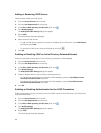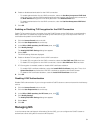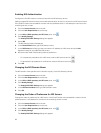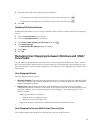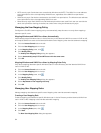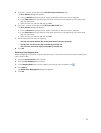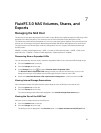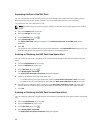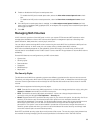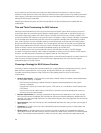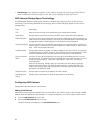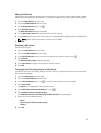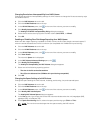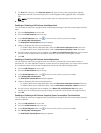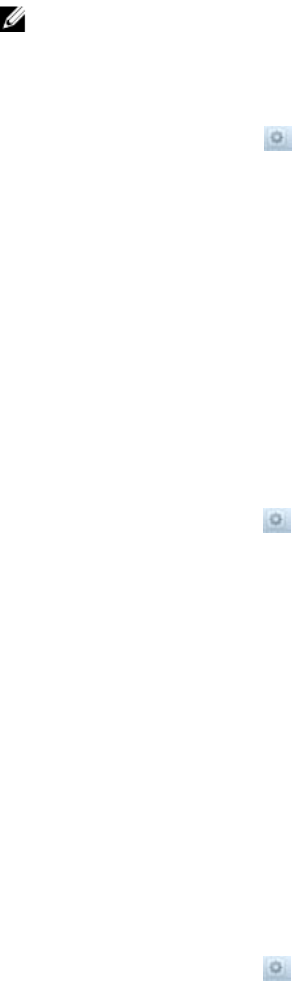
Expanding the Size of the NAS Pool
You can increase the size of the NAS pool as your NAS storage space requirements increase, without
affecting the services to the clients. However, you cannot decrease the size of the NAS pool.
The maximum size of the NAS pool is 1 PB.
NOTE: The MD Array(s) must have enough capacity to allocate more storage space to the FluidFS
cluster.
1. Click the Hardware tab on the left.
2. Click the Storage tab on the top.
3. In the Overview pane, click .
4. Click Expand NAS Pool.
The Expand NAS Pool dialog box appears. The Additional allocation to the NAS pool value is
displayed.
5. Click OK.
The progress of the expand NAS pool process is displayed in the Expand NAS Pool dialog box. If you
close the dialog box, the process will continue to run in the background.
Enabling or Disabling the NAS Pool Used Space Alert
You can enable an alert that is triggered when a specified percentage of the NAS pool space has been
used.
1. Click the NAS Volumes ab on the left.
2. Click the NAS Pool tab on the top.
3. In the NAS Pool pane, click .
4. Click Modify Space Threshold.
The Modify NAS Pool Space Threshold dialog box appears.
5. Enable or disable the NAS pool used space alert.
– To enable the NAS pool used space alert, select the Alert when used space is over check box.
– To disable the NAS pool used space alert, clear the Alert when used space is over check box.
6. If the NAS pool used space alert is enabled, in the Alert when used space is over size field, type a
number (from 0 to 100) to specify the percentage of used NAS pool space that triggers an alert.
7. Click OK.
Enabling or Disabling the NAS Pool Unused Space Alert
You can enable an alert that is triggered when the remaining unused NAS pool space is below a specified
size.
1. Click the NAS Volumes tab on the left.
2. Click the NAS Pool tab on the top.
3. In the NAS Pool pane, click .
4. Click Modify Space Threshold.
The Modify NAS Pool Space Threshold dialog box appears.
88