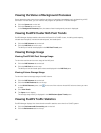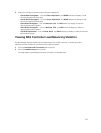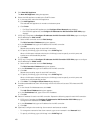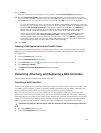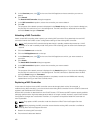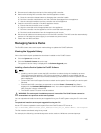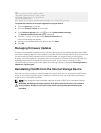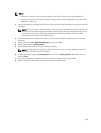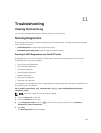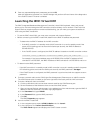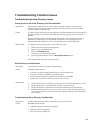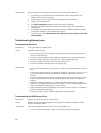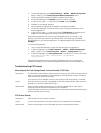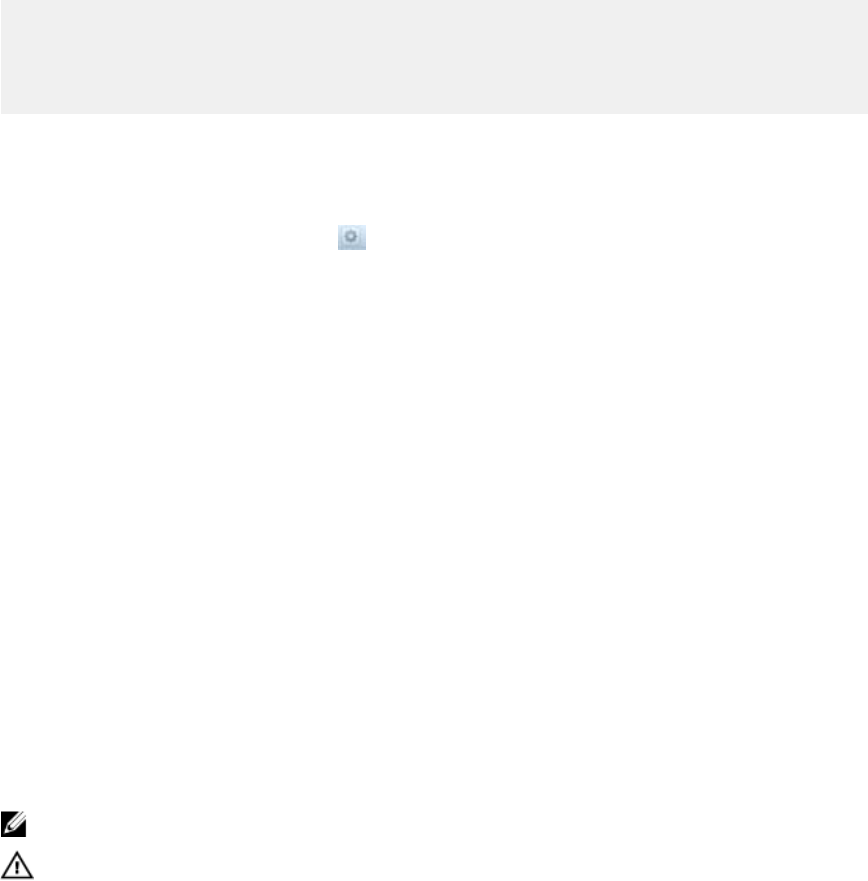
ftp
open <client_VIP_or_name> 44421
<FluidFS_administrator_user_name>
<FluidFS_administrator_password>
cd servicepack bin
put <path_to_service_pack>/DellFluidFS-3.0.<xxxx>-SP.sh quit
To upload and install the service pack upgrade file using the web UI:
1. Click the System tab on the left.
2. Click the Version & License tab on the top.
3. In the Software Upgrade pane, click and click Upload Software Package.
The Upload Software Version file dialog is displayed.
4. Click the […] button to the right of the Software version file field.
A file browser dialog box appears.
5. Browse to the software version file, select it and click Open.
6. Click OK.
Managing Firmware Updates
Firmware is automatically updated on NAS controllers during service pack updates and after a failed NAS
controller is replaced. After a firmware update is complete, the NAS controller reboots. It is important that
you do not remove a NAS controller when a firmware update is in progress. Doing so corrupts the
firmware. A firmware update is in progress if both the rear power‐on LED and cache active/off‐load LED
repeatedly blink amber 5 times and then blink green 5 times. If you connect a monitor to a NAS
controller’s VGA port during a firmware update, the following message is displayed: Executing firmware
updates for TopHat system.
Reinstalling FluidFS from the Internal Storage Device
Each NAS controller contains an internal storage device from which you can reinstall the FluidFS factory
image. If you experience general system instability or a failure to boot, you might have to reinstall the
image on one or more NAS controllers.
NOTE: Only reinstall the FluidFS software under the direction of Dell Technical Support Services.
WARNING: Reinstalling the FluidFS software on all NAS controllers will revert your system to
factory defaults. All data on the FluidFS cluster will be unrecoverable after performing the
procedure.
164