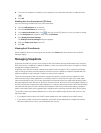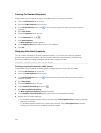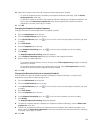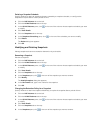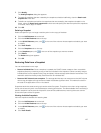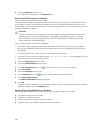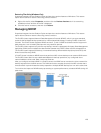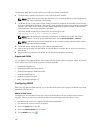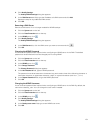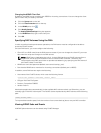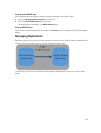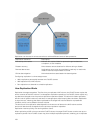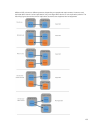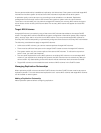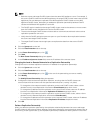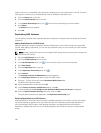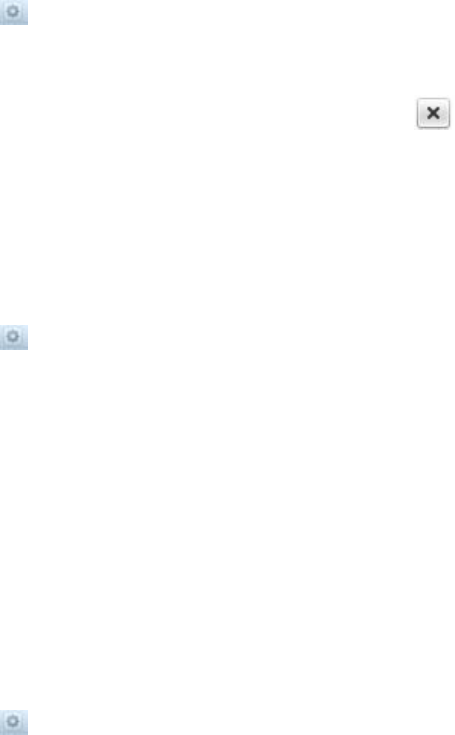
4. Click Modify Settings.
The Modify NDMP Settings dialog box appears.
5. In the DMA Servers text field, type the IP address of a DMA server and click Add.
Repeat this step for any additional DNA servers.
6. Click OK.
Removing a DMA Server
Remove a DMA server if it is no longer needed for NDMP backups.
1. Click the System tab on the left.
2. Click the Data Protection tab on the top.
3. In the NDMP pane, click .
4. Click Modify Settings.
The Modify NDMP Settings dialog box appears.
5. In the DMA Servers list, click the DMA server you want to remove and click .
6. Click OK.
Changing the NDMP Password
A user name and password are required when configuring an NDMP server in the DMA. The default
password is randomized and must be changed prior to using NDMP.
1. Click the System tab on the left.
2. Click the Data Protection tab on the top.
3. In the NDMP pane, click .
4. Click Change Password.
The Change Password dialog box appears.
5. In the New Password field, type an NDMP password.
The password must be at least seven characters long and contain three of the following elements: a
lowercase character, an uppercase character, a digit, or a special character (such as +, ?, or ∗).
6. In the Repeat Password field, re‐type the NDMP password.
7. Click OK.
Changing the NDMP Username
A user name and password are required when configuring an NDMP server in the DMA. By default, the
user name is backup_user. You can change this user name if needed.
1. Click the System tab on the left.
2. Click the Data Protection tab on the top.
3. In the NDMP pane, click .
4. Click Modify Settings .
The Modify NDMP Settings dialog box appears.
5. In the Backup user name field, type a new NDMP user name.
6. Click OK.
131