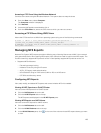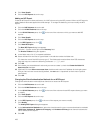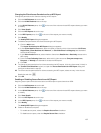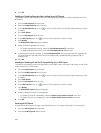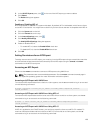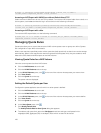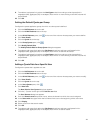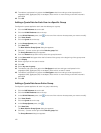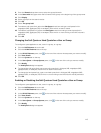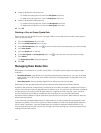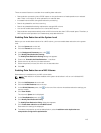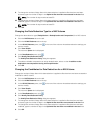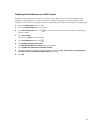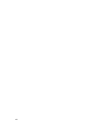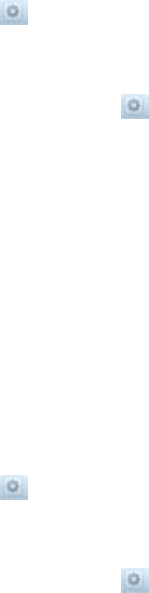
9. From the Domain drop‐down menu, select the group’s domain.
10. In the Starts with field, type either the full name of the group or the beginning of the group name.
11. Click Display.
12. Select a group from the search results.
13. Click OK.
14. Select The group itself.
15. To enable a soft quota limit, select the Soft Quota check box and type a soft quota limit in
megabytes (MB), gigabytes (GB), or terabytes (TB) at which an alert is issued.
16. To enable a hard quota limit, select the Hard Quota check box and type a hard quota limit in
megabytes (MB), gigabytes (GB), or terabytes (TB) at which no more writing to the NAS volume is
permitted.
17. Click OK.
Changing the Soft Quota or Hard Quota for a User or Group
To configure a quota applied to a user, users in a group, or a group:
1. Click the NAS Volumes tab on the left.
2. Click the All NAS Volumes tab on the top.
3. In the All NAS Volumes pane, click in the row of the volume whose quotas you want to modify.
4. Click View Details.
5. Click the Quotas tab on the top.
6. In the Users Quota or Groups Quotas pane, click in the row of the rule you want to modify.
7. Click Modify.
The Modify Rule dialog box appears
8. To change the soft quota limit, type a new soft quota limit in kilobytes (KB), megabytes (MB),
gigabytes (GB), or terabytes (TB) at which an alert will be issued.
9. To change the hard quota limit, type a new hard quota limit in kilobytes (KB), megabytes (MB),
gigabytes (GB), or terabytes (TB) at which no more writing to the NAS volume will be permitted.
10. Click OK.
Enabling or Disabling the Soft Quota or Hard Quota for a User or Group
To configure a quota applied to a user, users in a group, or a group:
1. Click the NAS Volumes tab on the left.
2. Click the All NAS Volumes tab on the top.
3. In the All NAS Volumes pane, click in the row of the volume whose quotas you want to modify.
4. Click View Details.
5. Click the Quotas tab on the top.
6. In the Users Quota or Groups Quotas pane, click in the row of the rule you want to modify.
7. Click Modify.
The Modify Rule dialog box appears
113