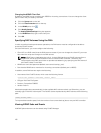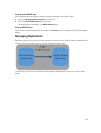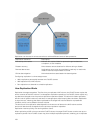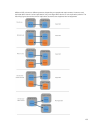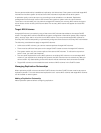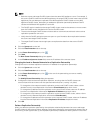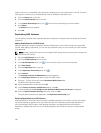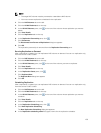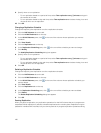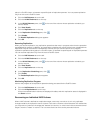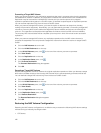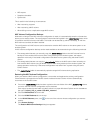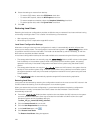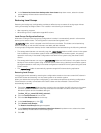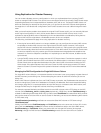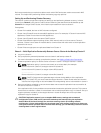9. Specify when to run replication:
– To run replication based on a period of time, select Take replication every [ ] minutes and type in
the number of minutes.
– To run replication based on day and time, select Take replication on and select the day, hour and
minute at which to run replication.
10. Click OK.
Changing a Replication Schedule
Change the frequency that replication runs for a replication schedule.
1. Click the NAS Volumes tab on the left.
2. Click the All NAS Volumestab on the top.
3. In the All NAS Volumes pane, click in the row of the volume whose replication you want to
schedule.
4. Click View Details.
5. Click the Replication tab on the top.
6. In the Replication Scheduling pane, click in the row of the schedule you want to change. .
7. Click Modify.
The Modify Replication Scheduling dialog box appears.
8. Specify when to run replication:
– To run replication based on a period of time, select Take replication every [ ] minutes and type in
the number of minutes.
– To run replication based on day and time, select Take replication on and select the day, hour and
minute at which to run replication.
9. Click OK.
Deleting a Replication Schedule
Change the frequency that replication runs for a replication schedule.
1. Click the NAS Volumes tab on the left.
2. Click the All NAS Volumestab on the top.
3. In the All NAS Volumes pane, click in the row of the volume whose replication schedule you
want to delete.
4. Click View Details.
5. Click the Replication tab on the top.
6. In the Replication Scheduling pane, click in the row of the schedule you want to delete.
7. Click Delete.
The Delete Replication Scheduling dialog box appears.
8. Click OK.
Pausing Replication
When you pause a replication, any replication operations for the NAS volume that are in progress are
suspended. While replication is paused, scheduled replications do not take place. Replication may be
paused for individual NAS volumes, but you cannot pause all in‐progress replication operations taking
140