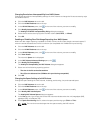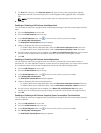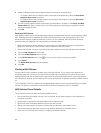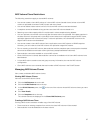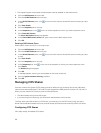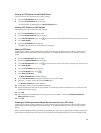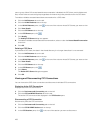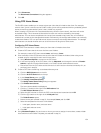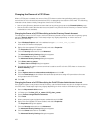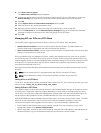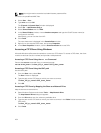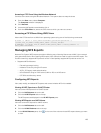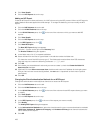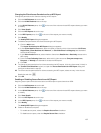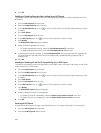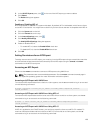Changing the Owner of a CIFS Share
When a CIFS share is created, the owner of the CIFS share must be changed before setting any access
control lists (ACLs) or share level permissions (SLP), or attempting to access the CIFS share. The following
methods can be used to initially change the owner of a CIFS share:
• Use an Active Directory domain account that has its primary group set as the Domain Admins group.
• Use the FluidFS cluster Administrator account (used if not joined to Active Directory or Domain Admin
credentials are not available).
Changing the Owner of a CIFS Share Using an Active Directory Domain Account
To change the owner of a CIFS share , the Active Directory domain account must have its primary group
set as the Domain Admins group. These steps might vary slightly depending on which version of
Windows you are using.
1. Open Windows Explorer and in the address bar type: \\<client_VIP_or_name>.
A list of all CIFS shares is displayed.
2. Right‐click the required CIFS share (folder) and select Properties.
The Properties dialog box appears.
3. Click the Security tab and then click Advanced.
The Advanced Security Settings dialog box appears.
4. Click the Owner tab and then click Edit.
The Advanced Security Settings dialog box appears.
5. Click Other users or groups.
The Select User or Group dialog box appears.
6. Choose the domain admin user account that is used to set ACLs for this CIFS share or choose the
Domain Adminsgroup.
7. Click OK.
8. Select Replace owner on subcontainers and objects and click OK.
9. Click the Permissions tab and follow Microsoft best practices to assign ACL permissions for users
and groups to the CIFS share.
10. Click OK.
Changing the Owner of a CIFS Share Using the FluidFS Cluster Administrator Account
If the FluidFS cluster is not joined to Active Directory, use the Administrator account to change the owner
of a CIFS share. These steps might vary slightly depending on which version of Windows you are using.
1. Start the Map network drive wizard.
2. In Folder type: \\<client_VIP_or_name>\<CIFS_share_name>.
3. Select Connect using different credentials.
4. Click Finish.
5. When prompted, type the Administrator credentials and click OK.
6. Right‐click the mapped CIFS share (folder) and select Properties.
The Properties dialog box appears.
7. Click the Security tab and then click Advanced.
The Advanced Security Settings dialog box appears.
8. Click the Owner tab and then click Edit.
The Advanced Security Settings dialog box appears.
102