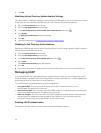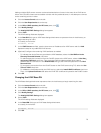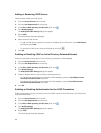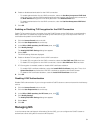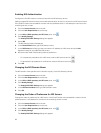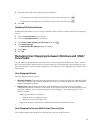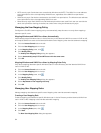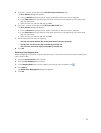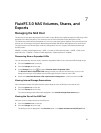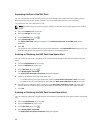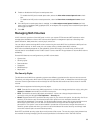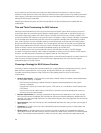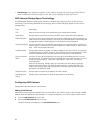5. Click the […] button to the right of the CIFS User (Active Directory) field.
The User Browser dialog box appears.
a) From the Domain drop‐down menu, select the domain to which the user is assigned.
b) In the Starts with field, type either the full name of the user or the beginning of the user name
and click the button.
c) Select the user you want to add and click OK.
6. Click the […] button to the right of the NFS User (NIS/LDAP) field.
The User Browser dialog box appears.
a) From the Domain drop‐down menu, select the domain to which the user is assigned.
b) In the Starts with field, type either the full name of the user or the beginning of the user name
and click the button.
c) Select the user you want to add and click OK.
7. Select the direction of the user mapping:
– The two users have identical file access permissions (using any protocol)
– The NFS user can access any file accessible by the CIFS user
– The CIFS user can access any file accessible by the NFS user
8. Click OK.
Deleting a User Mapping Rule
Delete a mapping rule between a specific Windows user in Active Directory and the identical UNIX/Linux
user in LDAP or NIS.
1. Click the Access Control tab on the left.
2. Click the User Mapping tab on the top.
3. In the Mapping Rules pane, for the mapping rule that you want to delete, click .
4. Click Delete.
The Delete User Mapping Rule dialog box appears.
5. Click OK.
85