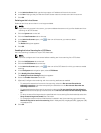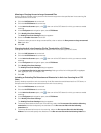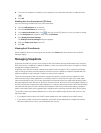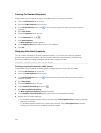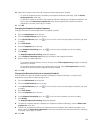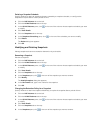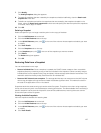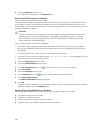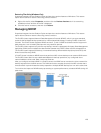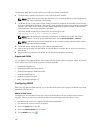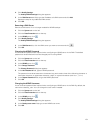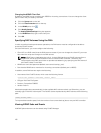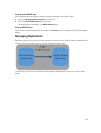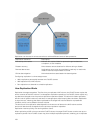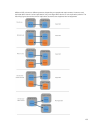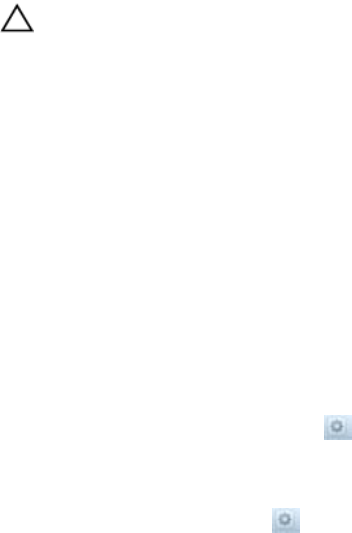
5. Click the Snapshots tab on the top.
The snapshots are displayed in the Snapshots pane.
Restoring a NAS Volume from a Snapshot
View the snapshots available for restoring data.
The storage administrator can restore an entire NAS volume from a snapshot. The restored NAS volume
will contain all the NAS volume data that existed at the time the snapshot was created. Each file in the
restored NAS volume will have the properties, such as permission and time, which existed when you (or a
schedule) created the snapshot.
CAUTION:
The restore operation cannot be undone. Any data created or changed between the time of the
snapshot and the time the restore operation is completed, is permanently erased. You should
restore a NAS volume from a snapshot only if you first understand all the repercussions of the
restore operation, as described below.
After you restore a NAS volume from a snapshot:
• The FluidFS cluster deletes any snapshots created after the snapshot from which you restored the
NAS volume. Snapshots created before the snapshot from which you restored the NAS volume are
not affected.
• Current CIFS clients of the NAS volume are automatically disconnected.
• Current NFS clients of the NAS volume receive stale NFS file handle error messages. You must
unmount and then re‐mount the NFS exports.
1. Click the NAS Volumes tab on the left.
2. Click the All NAS Volumes tab on the top.
3. In the All NAS Volumes pane, click in the row of the volume you want to restore.
4. Click View Details.
5. Click the Snapshots tab on the top.
6. In the Snapshots pane, click in the row of the snapshot you want to restore.
7. Click Rollback NAS Volume.
The Rollback NAS Volume dialog box appears.
8. Click OK.
The NAS volume is rolled back to the selected snapshot, and all snapshots created after the selected
snapshot disappear from the Snapshots pane.
Restoring Files Using UNIX/Linux or Windows
This restore option allows clients to restore a file from a snapshot using copy and paste.
1. Access the NFS export or CIFS share.
2. Access the .snapshots directory.
3. Find the snapshot according to its time of creation.
4. Copy the file from its snapshot location to its original location.
128