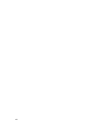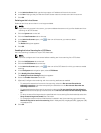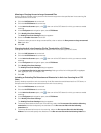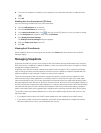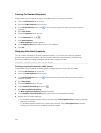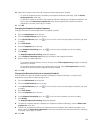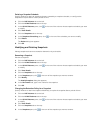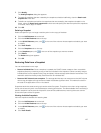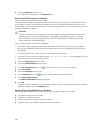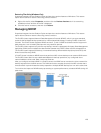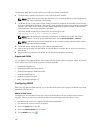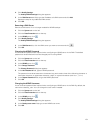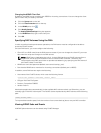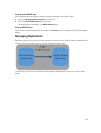Deleting a Snapshot Schedule
Specify whether to retain all snapshots that are created by a snapshot schedule, or configure the
snapshots to expire after a certain period of time.
1. Click the NAS Volumes tab on the left.
2. Click the All NAS Volumes tab on the top.
3. In the All NAS Volumes pane, click in the row of the volume whose snapshot schedule you want
to modify.
4. Click View Details.
5. Click the Snapshots tab on the top.
6. In the Snapshots Scheduling pane, click in the row of the schedule you want to modify.
7. Click Delete .
The Delete dialog box appears.
8. Click OK.
Modifying and Deleting Snapshots
Manage snapshots that were created on demand or by a schedule.
Renaming a Snapshot
Rename a snapshot.
1. Click the NAS Volumes tab on the left.
2. Click the All NAS Volumes tab on the top.
3. In the All NAS Volumes pane, click in the row of the volume whose snapshot schedule you want
to modify.
4. Click View Details.
5. Click the Snapshots tab on the top.
6. In the Snapshots pane, click in the row of the snapshot you want to rename.
7. Click Modify .
The Modify Snapshot dialog box appears.
8. In the New name field, type a new name for the snapshot.
9. Click OK.
Changing the Retention Policy for a Snapshot
Specify whether to retain the snapshot indefinitely or expire the snapshot after a period of time.
1. Click the NAS Volumes tab on the left.
2. Click the All NAS Volumes tab on the top.
3. In the All NAS Volumes pane, click in the row of the volume whose snapshot schedule you want
to modify.
4. Click View Details.
5. Click the Snapshots tab on the top.
6. In the Snapshots pane, click in the row of the snapshot you want to rename.
126