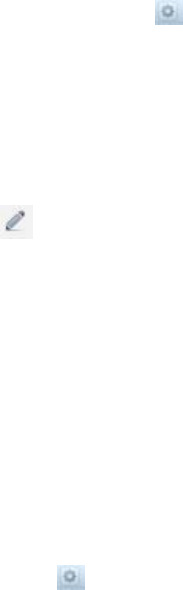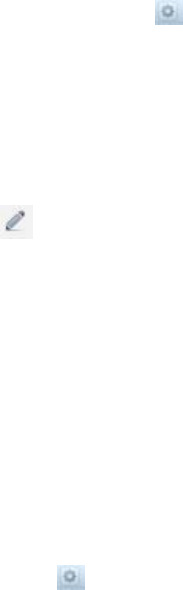
Managing SAN Fabrics/Subnets
In the FluidFS Manager, the SAN Fabrics view allows you to manage the various subnets and addresses on
the PowerVault FluidFS system to ensure they match the configuration of the MD array(s).
Viewing the SAN Network Configuration
To view the SAN network configuration:
1. Click the Hardware tab on the left.
2. Click the SAN Fabrics tab on the top.
The currently configured SAN Fabrics are displayed in the Overview pane.
In addition, each SAN fabric (named SAN, SANb, SANc…) has its own pane, named Fabric SAN, Fabric
SANb, and so on. In that pane, you can see that status of each fabric and its connections to FluidFS and
MS controllers.
Adding an iSCSI Fabric
To add an iSCSI fabric:
1. Click the Hardware tab on the left.
2. Click the SAN Fabrics tab on the top.
3. In the Overview pane, click .
4. Click New iSCSI Fabric.
The New iSCSI Fabric dialog box appears.
5. In the Network interface dropdown, select the network interface to be used by the SAN fabric.
6. In the Netmask field, type the netmask IP address.
7. In the VLAN Id field, type the VLAN ID for the iSCSI subnet.
8. In the NAS Controller table, for each NAS controller:
a) Click in the row of the NAS controller. The Edit NAS Controller dialog box appears
b) Enter an IP address to be used by the SAN fabric.
c) Click OK.
d) Repeat steps (a) to (c) for each controller.
9. Click OK.
The new SAN fabric appears in the Overview pane.
Modifying an iSCSI Fabric’s Configuration
To modify the configuration of an iSCSI fabric:
1. Click the Hardware tab on the left.
2. Click the SAN Fabrics tab on the top.
3. In the Overview pane, for the SAN fabric (named Fabric SAN, Fabric SANb, and so on) that you want
to modify, click .
4. Click Modify.
The Modify iSCSI Fabric dialog box appears.
62