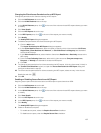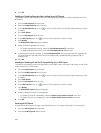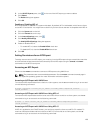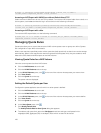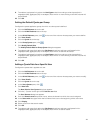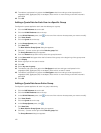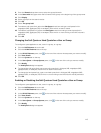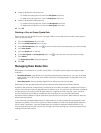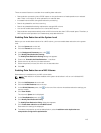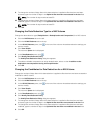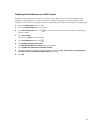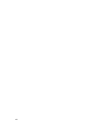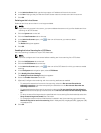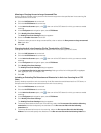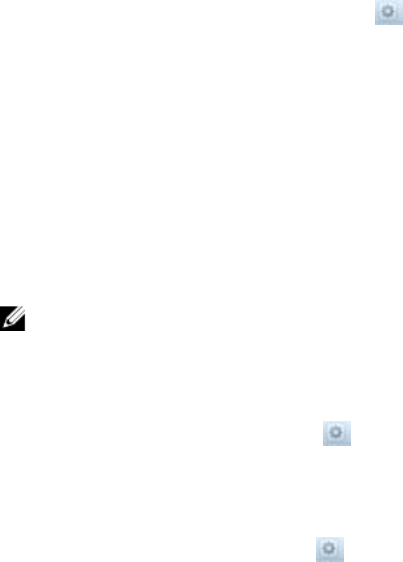
There are several factors to consider when enabling data reduction:
• Data reduction processing has a 5‐20% impact on the performance of read operations on reduced
data. There is no impact on write operations on reduced data.
• Increased internal traffic during data reduction processing.
• Data is rehydrated for anti‐virus scanning.
• Data is rehydrated before being replicated to a target NAS volume.
• You cannot enable data reduction on a cloned NAS volume.
• Data reduction stops automatically when a NAS volume has less than 5 GB unused space. Therefore, a
NAS volume resize operation can inadvertently stop data reduction.
Enabling Data Reduction at the System Level
Before you can enable data reduction for a NAS volume, you must enable data reduction at the system
level.
1. Click the System tab on the left.
2. Click the Internal tab on the top.
3. In the Background Processes pane, click .
4. Click Modify Data Reduction Settings.
The Modify Data Reduction Settings dialog box appears.
5. Check the "Schedule the Data Reduction…" checkbox.
6. Select the hour at which to run data reduction.
7. Select the period (in hours) for which to run data reduction.
8. Click OK.
Enabling Data Reduction on a NAS Volume
Data reduction is enabled on a per NAS volume basis.
NOTE: Data reduction must be enabled at the system level before it will run on individual NAS
volumes.
1. Click the NAS Volumes tab on the left.
2. Click the All NAS Volumes tab on the top.
3. In the All NAS Volumes pane, click in the row of the volume whose data reduction settings you
want to modify.
4. Click View Details.
The volume’s Space view is displayed.
5.
In the Data Reduction pane, click .
6. Click Modify Data Reduction Policy.
The Modify Data Reduction Policy dialog box appears.
7. Click Enable data reduction on this NAS volume.
Data reduction settings are displayed.
8. To enable compression as well as deduplication, select In addition to de-duplication use
compression during the file optimization.
115