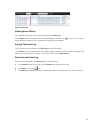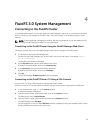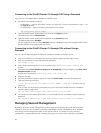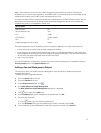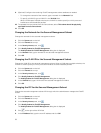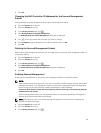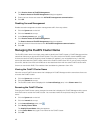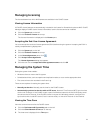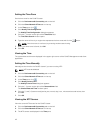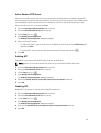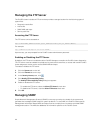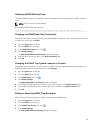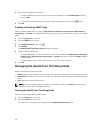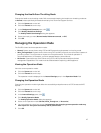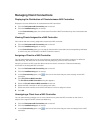Managing Licensing
The license determines which NAS features are available in the FluidFS cluster.
Viewing License Information
All FluidFS cluster features are automatically included in the license for PowerVault scale‐out NAS. FluidFS
Manager displays FluidFS cluster license information, but the license cannot be modified.
1. Click the System tab on the left.
2. Click the Version & License tab on top.
The license information is displayed in the License pane.
Accepting the End-User License Agreement
You must accept the end‐user license agreement (EULA) before using the system. Accepting the EULA is
usually completed during deployment.
1. Click the System tab on the left.
2. Click the Version & License tab on top.
3. In the License Agreement pane, click .
4. Click Accept License Agreement.
The License Agreement dialog box appears.
5. Click the box next to I accept the license agreement terms and click OK
Managing the System Time
Setting the system time enables:
• Windows clients to mount the file system
• Scheduled activities, such as snapshot and replication tasks, to occur at the appropriate time
• The correct time to be recorded in the Event Log.
There are two options for setting the system time:
• Manually set the time: Manually set the time for the FluidFS cluster.
• Automatically synchronize the time with an NTP server: Network Time Protocol (NTP) synchronizes
clocks over a network. If the FluidFS cluster is part of a Windows network, the Active Directory server
can serve as the NTP server. If the FluidFS cluster is not part of a Windows network, configure it to
synchronize with a local NTP server (if such a server exists), or with an NTP server on the Internet.
Viewing the Time Zone
View the current time zone for the FluidFS cluster.
1. Click the Performance & Connectivity tab on the left.
2. Click the Client Network & Time tab on the top.
3. The time zone is displayed in the Time pane.
41